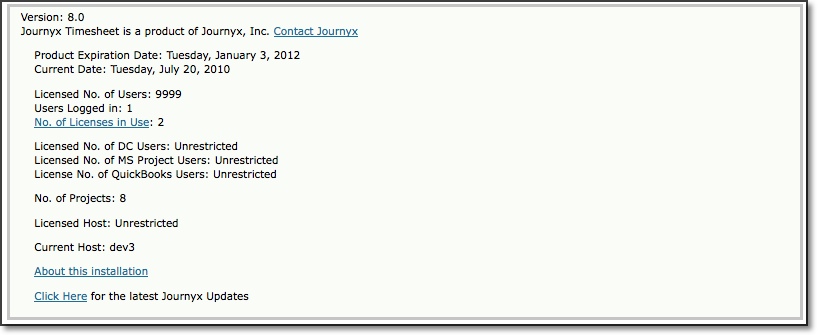
Figure 8.1. System Information
System Settings | Help Contents |
System Settings are found under Configuration-->System Settings. These settings apply to the entire system.
The System Information page displays the basic specifications
of your Journyx installation (see figure 8.1). On this page you can see the
current version of the product along with the expiration date and the current
date. You can also view the total number of users the license allows, how many
users are presently logged in, and how many users are presently active in the
system. An active user is one that is counted against the license.
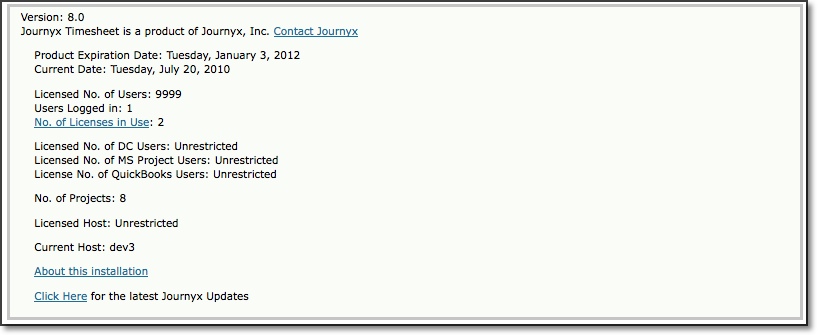
Figure 8.1. System Information
If Journyx
modules were purchased, you will be able to view how many user licenses you have
for Disconnected Users, Projectlink, and Accountlink. These modules are all sold
separately.
This page also includes the number of projects in the system,
the current host server, and licensed host server.
At the bottom of the
System Information page, the link labeled 'About this installation' will take
you to a page containing additional information about the installation as well
as the contact information for Journyx (see figure 8.2).
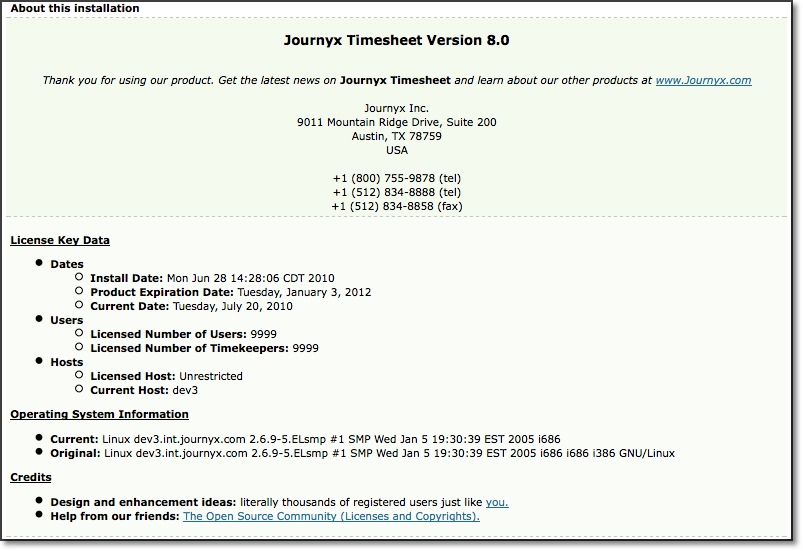
Figure 8.2. About this installation
This page
includes detailed information about the license key data such as the install date,
product expiration date, the current date, total licensed users, total licensed
users who can have the Timekeeping role, the licensed host server, and the current
host server. You can also view and compare the current operating system with the
operating system upon initial install of Journyx. The Credits section contains
links to the Journyx website form for requesting new product features, as well
as access to open source licenses and copyrights related to Journyx products.
Entry Sheet Settings allow you to configure preferences for users' timesheets, expense sheets and custom entry sheets. This section is comprised of Global Settings, Timesheet Settings, Custom Sheet Settings, and Expense Sheet Settings. Global Settings contain preferences that will affect all users' timesheets, custom entry sheets, and expense sheets.
Global Settings
Figure 8.3. Global Settings
Allow users to modify Memorized Entries
This option allows users to modify memorized entries that have been assigned to them by managers or administrators.Allow users to generate current entries based on entries from prior periods
Users may work on certain short-term projects over the duration of several periods. This option will allow users to automatically create current entries from project tasks that were logged during prior periods. These are not 'permanent' Memorized Entries. An entry will cease to be carried over to a future period when it goes unused in the current period.For monthly users, look back for prior period entries by weeks instead of months
This option is related to the previous option that will allow users to automatically create current entries from time entries that were logged during prior periods. Users have the option to pull current entries from up to 4 periods in the past. However, this option allows users assigned to monthly time periods to set the look back period for weeks instead of periods because of the length of the assigned monthly period.Allow users to create entries with empty (blank) comments
This option does not force users of the system to specify a comment for each time entry, expense entry, or custom entry. If comments for each entry are not critical to your organization, you should check this option.Number of entry rows that trigger date display across bottom of grid (min. 3)
This option allows you to specify the minimum number of entries in a user's sheet that will trigger the date to be shown at the bottom of the sheet. Dates are already shown by default at the top of all entry screens. However, when users have a significant number of entries in their sheets, they tend to lose sight of the dates when scrolling down. Setting the dates to display at the foot of the sheet allows users to see the dates associated with each entry field.Project Notes associated with entry records can be modified
This option allows you to decide when project notes can be modified. 'Always' will allow the note to be modifiable regardless of the state of the record or sheet. 'Never' will never allow the note to be modified once created. 'Depends on the state of the record' will only allow the note to be modified when the record is in particular states. For this last option, if the record is in a status of 'open', 'rejected' or 'submitted', the project note can be modified. If the record is in a status of 'approved', the project note will not be modifiable.Default comment for all sheets
This option allows you to specify a default comment that will appear on every entry of users' timesheets. expense sheets, and custom entry sheets. Users will still have the ability to modify the comment."Project" hierarchical entry field name
'Project' is the default name suggested for this hierarchical tracking field. You may specify a different name for the Project field. The new name will be displayed in place of Project on users' timesheets, expense sheets, and custom entry sheets.
Timesheet Settings
Figure 8.4. Timesheet Settings
Show the Stopwatch button on the time entry screen
This option will display the Stopwatch button on users' timesheets which they can click to track the commencement and completion of a task.Length of workday for time entry as percent or default leave request amount
This option allows you to define your company's work day and is designed for users that are entering their time as a percentage of the work day on their timesheets. Hence, if the work day for your organization is defined as 10 hours and a user works 5 hours on a project, he/she would input 50% for that entry in his/her timesheet. This setting is also used to determine the default number of hours shown when a user creates a new leave request. The system defaults to 8 hours unless this setting specifies otherwise. The user still has the option to change the default number of hours to a different amount when creating a leave request.Name of "Time" entry screen feature
'Time' is the default name for this entry screen and menu item. However, you can rename the time entry screen here to reflect the way your organization uses this screen."Group" time entry field name
'Group' is the default name suggested for this tracking field that may be included in timesheets. You may specify a different name for the Group field. The new name will be displayed in place of 'Group' on users' timesheets when they track time for projects."Activity" time entry field name
'Activity' is the default name suggested for this tracking field that may be included in timesheets. You may specify a different name for the Activity field. The new name will be displayed in place of 'Activity' on users' timesheets when they track time for projects."Pay Type" time entry field name
'Pay Type' is the default name suggested for this tracking field that may be included in timesheets. You may specify a different name for the Pay Type field. The new name will be displayed in place of 'Pay Type' on users' timesheets when they track time for projects."Bill Type" time entry field name
'Bill Type' is the default name suggested for this tracking field that may be included in timesheets. You may specify a different name for the Bill Type field. The new name will be displayed in place of 'Bill Type' on users' timesheets when they track time for projects."Comment" time entry field name
'Comment' is the default name suggested for the textbox on timesheets. You may specify a different name for the Comment field. The new name will be displayed in place of 'Comment' on users' timesheets when they track time for projects.
Expense Sheet Settings
Figure 8.5. Expense Sheet Settings
Name of "Expense" entry screen feature
'Expense' is the default name for this entry screen and menu item. However, you can rename the expense entry screen here to reflect the way your organization uses this screen."Expense Code" expense entry field name
'Expense Code' is the default name suggested for this tracking field that may be included in expense sheets. You may specify a different name for the 'Expense Code' field. The new name will be displayed in place of 'Expense Code' on users' expense sheets when they track expenses for projects. NOTE: Some values in the Expense Code field may be tied to the Mileage Conversions feature for this entry screen. Please see Mileage Conversions for more information."Source" expense entry field name
'Source' is the default name suggested for this tracking field that may be included in expense sheets. You may specify a different name for the 'Source' field. The new name will be displayed in place of 'Source' on users' expense sheets when they track expenses for projects."Currency" expense entry field name
'Currency' is the default name suggested for this tracking field that may be included in expense sheets. You may specify a different name for the Currency field. The new name will be displayed in place of 'Currency' on users' expense sheets when they track expenses for projects. NOTE: The Currency field is tied to the Conversions feature for this entry screen. Please see Currency Conversions for more information."Comment" expense entry field name
'Comment' is the default name suggested for the textbox on expense sheets. You may specify a different name for the Comment field. The new name will be displayed in place of 'Comment' on users' expense sheets when they track expenses for projects.
Custom Sheet Settings
Figure 8.6. Custom Sheet Settings
Name of "Custom" entry screen feature
'Custom' is the place holder name for this entry screen and menu item. If you choose to use the custom entry screen for tracking additional information, you can rename the custom entry screen here to reflect the way your organization uses this screen."Location" custom entry field name
'Location' is the default name suggested for this tracking field that may be included in custom entry sheets. You may specify a different name for the Location field. The new name will be displayed in place of 'Location' on users' custom entry sheets when they track custom entries for projects."Item" custom entry field name
'Item' is the default name suggested for this tracking field that may be included in custom entry sheets. You may specify a different name for the Item field. The new name will be displayed in place of 'Item' on users' custom entry sheets when they track custom entries for projects."Unit" expense entry field name
'Unit' is the default name suggested for this tracking field that may be included in custom entry sheets. You may specify a different name for the Unit field. The new name will be displayed in place of 'Unit' on users' custom entry sheets when they track custom entries for projects. NOTE: The Unit field is tied to the Conversions feature for this entry screen. Please see Custom Conversions for more information."Comment" expense entry field name
'Comment' is the default name suggested for the textbox on custom entry sheets. You may specify a different name for the Comment field. The new name will be displayed in place of 'Comment' on users' custom entry sheets when they track custom entries for projects.
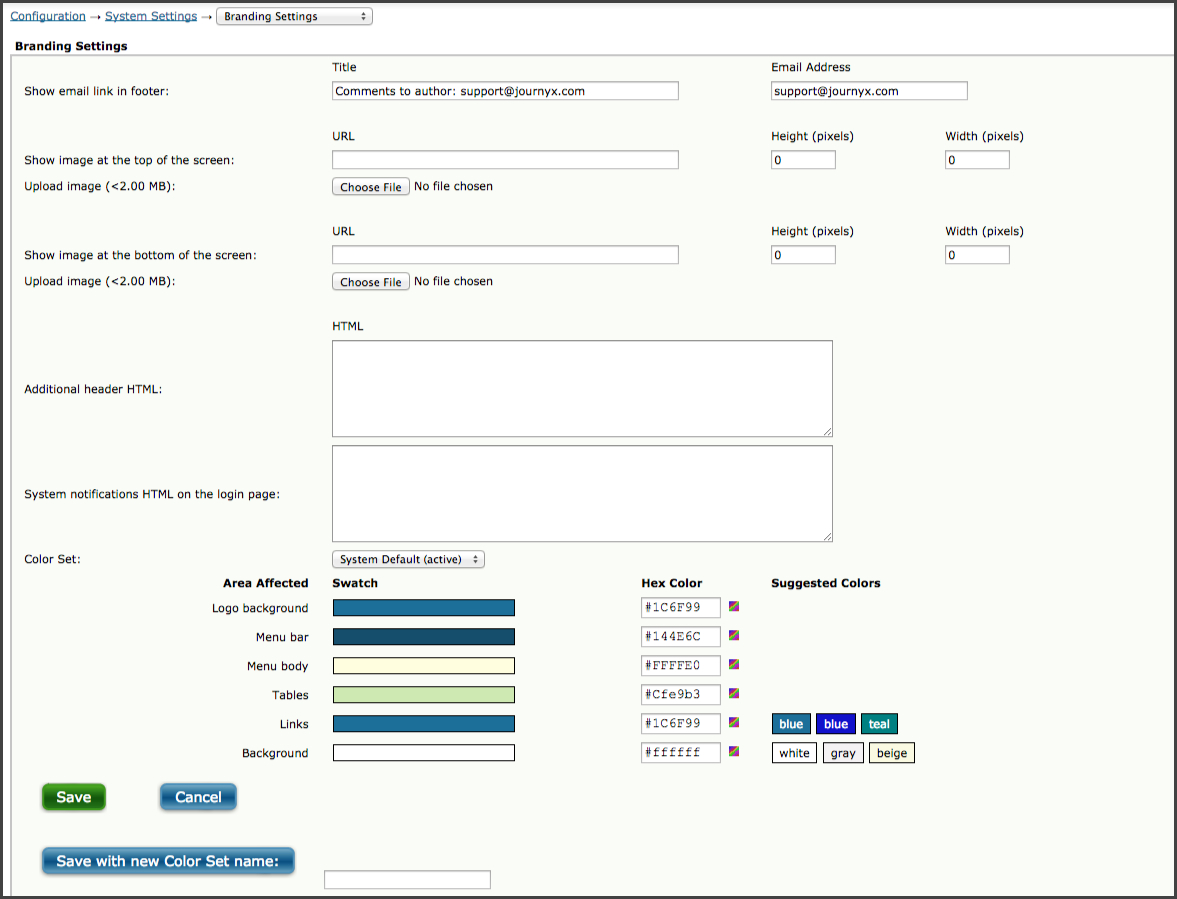
Figure 8.7. Branding Settings
Show email link in footer
This option allows you to display an email address at the bottom of all pages that users can click on, launching their default email system such as Outlook or Outlook Express. Typically, organizations prefer to use the custom email link to allow users to contact the system administrator. The link title is the text that will be displayed as a link. The default title that will be shown to users is 'Comments to author: Time@journyx.com'. The email address is the actual recipient to whom the email will be sent. This must be a full and valid email address. The default email address is time@journyx.com. You can specify a different email address for the recipient in the Email Address textbox.Show image at the top of the screen
This option allows you to display an image at the top of all pages. The image must be in GIF or JPEG format. You must specify the URL address where the image is located, or you can upload an image file using the Choose File button. If you enter the URL for the image, the address must be a complete URL and needs to include the scheme name 'http://'. Additionally, this value must not be a UNC path as used by some Windows environments. You must also specify the pixel dimensions of the image in the Height and Width textboxes. It is best that you specify the exact dimensions of the image itself to avoid any distortion. Alternatively, you may specify a dimension of '0' to use the image's default size. If the actual image display is too large or too small when displayed on the pages, it is best that you resize the original image using photo-editing software.Show image at the bottom of the screen
This option allows you to display an image at the bottom of all pages. The image must be in GIF or JPEG format. You must specify the URL address where the image is located, or you can upload an image file using the Choose File button. If you enter the URL for the image, the address must be a complete URL and needs to include the scheme name 'http://'. Additionally, this value must not be a UNC path as used by some Windows environments. You must also specify the pixel dimensions of the image in the Height and Width textboxes. It is best that you specify the exact dimensions of the image itself to avoid any distortion. Alternatively, you may specify a dimension of '0' to use the image's default size. If the actual image display is too large or too small when displayed on the pages, it is best that you resize the original image using photo-editing software.Additional header HTML
This option allows you to place custom HTML at the top of every page. This is an advanced feature that could potentially affect the layout or functionality within the page. This field accepts up to 250 characters worth of plain text and HTML tags.Additional HTML on login page
This option allows you to place custom HTML on the login page. This is an advanced feature that could potentially affect the layout or functionality of the login page.Color set
You can select from one of the pre-defined color sets that uses complimentary colors to define the graphical layout of the pages. After selecting a pre-defined color set, you can see the assigned colors for the various areas that will be visually affected. After selecting a pre-defined color set, you can click the Save button to change the layout of all the pages. Alternatively, you can create your own color set by assigning colors to the various affected areas. Clicking the Color Grid icon located to the right of the hex values will load a color swatch from which you can select a color for that specific area. When finished selecting colors or assigning hex values to the areas affected, specify a name for the color set and click the Save with New Name button. This will change the layout of all the pages to the colors that you specified. Also, the name of the color set that you created will be displayed in the Color Set dropdown.
Screen Appearance Settings
Figure 8.8. Screen Appearance Settings
Default short date format
This option determines the short date format that will be displayed throughout the application. 'MM' is the 2-digit month, 'DD' is the 2-digit date, and 'YYYY' is a 4-digit year. The default it MM/DD/YYYY.Default long date format
This option determines the long date format that will be displayed throughout the application. The long day format will spell out the month and day. 'dddd' is the day of the week, 'MMMM' is the month, 'dd' is the 2-digit date, and 'yyyy' is a 4-digit year. For example, the long day format of 'dddd, MMMM dd, yyyy' will display 'Tuesday, January, 14, 2005'.Currency symbol for Rate Reports
This option allows you to specify which currency symbol (£, ¥, $) will be used in the Rate Reports generated by the Rate Rules & Policies module. The default value for this option is $. To change this option, you will need to use either the HTML standard script ('Pound' = £ 'Yen' = ¥) or Windows character map to copy and paste the desired symbol into this field.Force 1-to-1 Mileage, Custom or Currency conversions if there are no conversions available
This option allows you to run expense and custom reports with conversions when not all of entries have active conversions applied to them. When an entry is not subject to a conversion rate, the original amount of the entry is shown.Use word wrap in Project Notes
This option will wrap text when users input Project Notes directly or via Entry Field Notes from entry sheets themselves. You may want to disable this setting if you plan to copy and paste code that will not display properly with word wrap in Project Notes.Default number of search results to show per screen
This option determines the default number of search results to display on a single page at a time. This number of search results will be applied to all screens that contain search results. The user will still have the ability to modify and override the number of results to be shown on a page.Maximum number of items in a selection dropdown. Overrides larger numbers that users may specify (min. 1)
This option allows you to set the maximum number of items that can be displayed within the dropdowns in users' timesheets, expense sheets, and custom entry sheets. Performance and load time can be significantly affected by this setting. Users have the ability to specify this value within their individual Preferences section. However, if the user-specified value is larger, this administrative setting will override the user-specified value.Navigation Options
Figure 8.9. Navigation Options
Show roles in login bar when hovering over user name
This option will display the respective roles that have been assigned to each user in the login bar.Allow the calendar above the menu
This option will display a calendar in the login bar, which allows users to visually select dates when managing their time, expense, and custom entries.Enter the text label for a Custom Link in the login bar/Enter the URL for the Custom Link
This option allows you to create a Custom Link that will be displayed in the users' login bar and will allow them to link to the designated site. The link title is the text that will be displayed for the link from the login bar. The URL is the actual website address where the users will be directed. Typically, organizations prefer to use the Custom Link for company intranets, corporate websites, or debugging and reporting to web-based third-party products.
Approval Workflow Settings
Figure 8.10.1. Approval Workflow Settings
Require users to confirm submission of sheet for approval
This option will require users to undergo an additional confirmation step via a pop-up window when attempting to submit a sheet for approval.Force approvers to view sheets before approving or rejecting them
This option will require approvers to click on the period link for sheets awaiting approval under the Approvals tab and require the approver to view the sheet prior to approving or rejecting it.When sheets are in multiple approval plans, require approval by all approvers on each level prior to proceeding to next level
If a user's sheet is assigned to multiple Approval Plans, this option will require approval at each tier within each Approval Plan before proceeding onward to the next tier of approvers. Hence, all primary approvers must first approve the sheet before it can proceed to the secondary approvers, and so forth.When sheet is rejected, restart approval process from the first approver
If a sheet is rejected at any level in the period approval process, this option will force the sheet to begin the approval process over again with the first approver.
Audit Trail Settings
Figure 8.10.2. Audit Trail Settings
Level of auditing required when users make changes to existing entries
This option determines what happens to an existing entry on a user's Time, Expense, or Custom entry when a change is made. There are five levels available:Level 1 - changes to existing records will not be tracked. Changes on a sheet will change the record in the database, retaining only the timestamp and user ID for the last modification.
Level 2 - changes will be tracked only after a sheet has been submitted. If a sheet has ever been submitted for approval (regardless of its current state), any change to an existing row on a user's sheet will cause one or more new corrective records to be created, rather than modifying an existing record in the database.
Level 3 - similar to level 2, in that corrections are enforced only after a sheet has been submitted. For level 3, however, an existing entry cannot be modified at all without an additional correction note being added to the entry. Correction notes are similar to diary notes, and each change requires such a note.
Level 4 - like level 2, but corrections are made any time a record is changed.
Level 5 - like level 3, but correction notes are required at all times when records are changed.For more information on corrective records, see Time Entry Corrections.
Show the Commit button on reports
This option determines whether or not individual records can be approved or "committed" in reports outside of a workflow approval process. Showing the Commit button in reports is not recommended if you use Period or Project Approval Plans.Prior period corrections to approved sheets should:
The 'force resubmission for approval' option will cause the system to require that any corrections go back through the approval process. The 'be added as approved entries' option will cause the system to automatically add the corrections as approved records, with no requirement for the sheet to go back through the approval process. The 'not be allowed" option will cause the system to disallow corrective entries to approved sheets altogether. Both 'allowed' versions of this feature include tracking who makes corrections and when in the Sheet History system notes.
Approval Email Settings
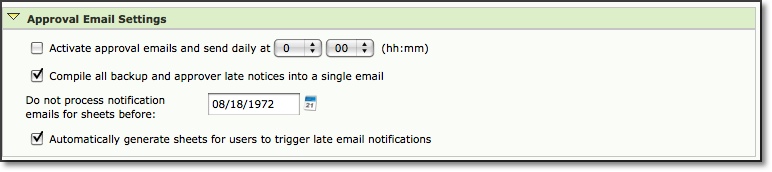
Figure 8.11. Approval Email Settings
Activate approval emails and send daily at a particular time
This option sets the time for sending out automatically generated emails related to Approval Plans. The contents of the emails are managed as part of the Approval Plan. Please see the Approval Plans section of this manual for more information on automated email notifications.Compile all backup and approver late notices into a single email
Instead of receiving an email notification for each user who is late submitting timesheets, this option compiles all notifications into a single email, which is then submitted to the respective approver(s) or backup approver(s).
Do not process notification emails for sheets before a particular date
This date is the historical cutoff date for automated emails related to Approval Plans. The system will not send emails regarding any sheet that covers a period before this date. The default value for this field is August 18, 1972. Keep in mind that this setting only applies to 'cron' emails. In other words, this setting only applies to approval emails that are triggered by a chronological limit. For example, if a user is x number of days late submitting his sheet for approval. Action-based emails are unaffected by this setting because they are always triggered and sent when a specific action has been committed.Automatically generate sheets for users to trigger late email notifications
Approval Plan reminders can only be automatically generated if the user has an existing sheet for the period. If for whatever reason a user has not created a sheet (i.e., he/she hasn't logged in during the period), the user will not receive any reminder emails. By checking this option, the system will automatically create a sheet for the current period so that Approval Plan email reminders can be sent to the user if he/she has not fully completed the sheet.Approval email format
This option determines the format of the automatically generated emails related to Approval Plans. You can select either text format or HTML format.URL for links inside approval emails
This option allows you to specify a URL for users who require access to the system through any special gateway.
Email Server Settings
Figure 8.12. Email Server Settings
Outgoing email server type
This is where you select the type of connection used by your mail server. You can obtain this information from your IT staff or email server administrator. Your choices are:If you use SSL or TLS you may also need to set an account name, password and/or client certificate and key files depending on the mail server's settings.
- SMTP - Unsecured classic SMTP: usually port 25
- SMTP over SSL - SSL (Secure Socket Layer): usually port 465
- SMTP over TLS - TLS (Transport Layer Security): usually port 587. Also called "STARTTLS"
We recommend using either SSL or TLS for maximum security. If you're using classic (unsecured) SMTP please be aware that any passwords and email text will be transmitted in plaintext and can be intercepted. If your server requires passwords you should use SSL or TLS if available. When you select a choice from this menu the suggested port will be automatically filled in for you but you can override the port.
SMTP (outgoing) email server
This is the hostname or IP address of the server that the system will use for automated email notifications. There must be a valid server specified in order for automated email notifications to work properly.SMTP (outgoing) email server port
This is the port number for the outgoing email server. Find this from your IT staff or email server administrator. Typical port settings are:
- SMTP: usually port 25
- SMTP over SSL: usually port 465
- SMTP over TSL: usually port 587
Account name for outgoing mail server, if any
This is the account name used to authenticate to the outgoing email server. Some servers require a username/password to send mail. If your server requires a username/password it is recommended to use either SSL or TLS encryption if available.Account password for outgoing mail server, if any
This is the account password used to authenticate to the outgoing email server. Some servers require a username/password to send mail. If your server requires a username/password it is recommended to use either SSL or TLS encryption if available.Server path to private key for outgoing mail server if required:
If your mail server requires a private key to authenticate, you can put the path to the key file here. This setting should be blank if your server doesn't use key files. If set this must be the complete path to a file on the server readable by the web user. If you're not sure where to put the file you can put it in the installation directory ($WTHOME).Server path to private certificate for outgoing mail server if required:
If your mail server requires a private key certificate to authenticate, you can put the path to the certificate file here. This setting should be blank if your server doesn't use certificate files. If set this must be the complete path to a file on the server readable by the web user. If you're not sure where to put the file you can put it in the installation directory ($WTHOME).'From' address for email sent by the system
This address will appear as the 'From' address when recipients view emails sent by the system.Number of seconds to wait before giving up on a mail server connection
This is the maximum amount of time, in seconds, that the system will wait for a response from the mail server before timing out. You may set this option to '0' to force the system never to timeout when waiting on a response from the SMTP server. The default value for this option is 30 seconds.
Miscellaneous Settings
Figure 8.13a. Miscellaneous Email and Server Settings
Fully qualified domain name of the server
This is the actual domain name of the system server. The name is required by the MSP Sync utility and other SOAP interface functionality. If the system is unable to determine this value, you may be asked by the Journyx Professional Services Team to modify the value. Otherwise it is recommended that you do not modify this value.Preferred email format
This setting determines the format of emails sent by the Journyx system. The format choices are text, HTML or both. The text option always sends emails in plain text format. The HTML option always sends emails in HTML format, and the 'Both' option sends both formats and the user's mail reader shows the preferred version. We recommend using the 'Both' option as this allows the user to decide which format is preferred.Alternate prefix for links inside email notifications
This option provides a method for customizing links back to the system that can be included in emails. This setting can be used to show a URL with a redirect to the Journyx server. If you set this, it must contain a complete URL with protocol (http:// or https://) and port number (if not using port 80) for the link to work.Maximum number of rules that can be in a policy
This option determines how many rules can be included in a single policy under Configuration-->Policies. The maximum number the system allows is 30.Number of remaining license seats under which a warning message is generated on management screens
This option determines when administrators will see notices on management screens that warn you when you are close to using all of your license seats.
Test Outgoing Email Settings
Figure 8.13b. Test Outgoing Email Settings
This feature allows you test your email settings and confirm that you have the Journyx system set up properly for handling email notifications.
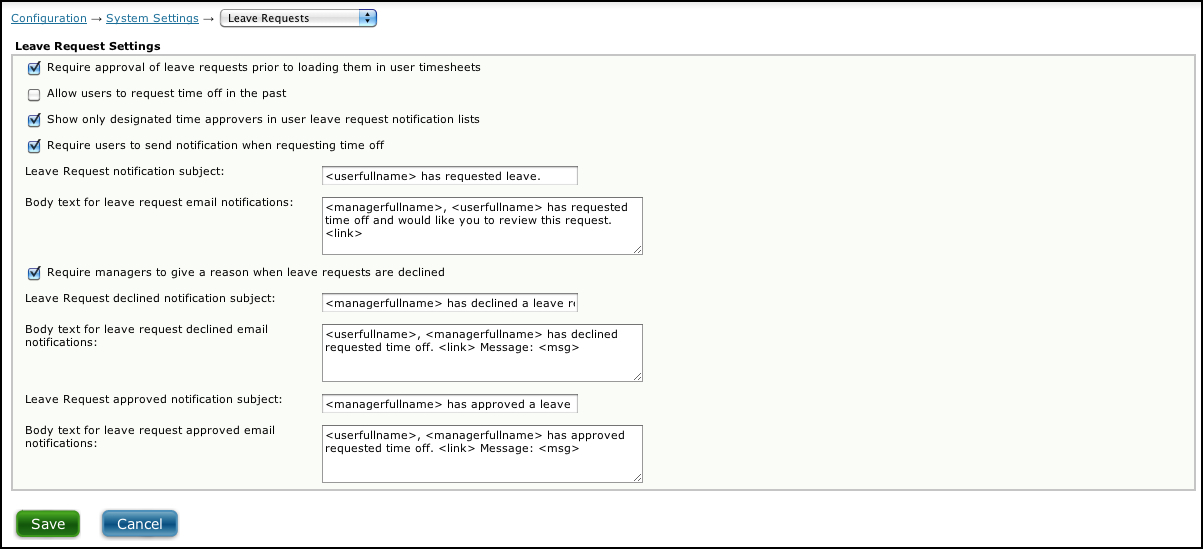
Figure 8.14. Leave Request Settings
Number of days to show past user leave requests
There are tables for current, approved, and declined leave requests on a user's main Leave Request screen (Management-->Leave Requests-->Request Time Off). These tables always show requests for the current day and days in the future. However, they show limited number of requests from the past. The setting above determines how many days in the past to show old requests.Require approval of leave requests prior to loading them in user timesheets
This option will require all pending leave requests to be explicitly approved by respective approvers or supervisors before being displayed in the user's timesheet. Once the request has been approved, it will be displayed in the user's timesheet and can be saved.Allow users to request time off in the past
This option allows users to create leave requests for dates that have already past in the event they forget to request leave before taking time off.Show only designated time approvers in user leave request notification lists
If users are required to send notifications when requesting leave, this option will display in the notification list only those approvers that have been assigned to the user via a Time Approval Plan. The user will be able to select the approvers to notify from this list.Require users to send notifications when requesting leave
This option will require users to select a manager or administrator to be notified via email when users are requesting time off from work.Leave Request email notification subject
This is the subject of the email that will be sent from users to the selected recipients when they request time off. By default, it uses Journyx Tricky Tags that automatically pull the correct user name based on the sender and the selected recipients.Body text for Leave Request email notifications
This is the body of the email that will be sent from users to the selected recipients when that user requests time off. By default, it uses Journyx Tricky Tags that automatically pull the correct user and manager name based on the sender and the selected recipients.Require managers to give a reason when Leave Requests are declined
This option will require managers and administrators to provide a reason for any declined Leave Requests made by users. The reason for the rejection will be sent via email to the user.Leave Request declined email notification subject
This is the subject of the email that will be sent to users when his/her Leave Requests have been declined. By default, it uses Journyx Tricky Tags that automatically pull the manager name based on the sender and the selected recipients.Body text for Leave Request declined email notifications
This is the body of the email that will be sent to users when his/her Leave Requests have been declined. By default, it uses Journyx Tricky Tags that automatically pull the correct user and manager name based on the sender and the selected recipients.Leave Request approved email notification subject
This is the subject of the email that will be sent to users when his/her Leave Requests have been approved. By default, it uses Journyx Tricky Tags that automatically pull the manager name based on the sender and the selected recipients.Body text for Leave Request approved email notifications
This is the body of the email that will be sent to users when his/her Leave Requests have been approved. By default, it uses Journyx Tricky Tags that automatically pull the correct user and manager name based on the sender and the selected recipients.The following is a list of Journyx Tricky Tags that are supported in Leave Request emails:
<userlogin> - Requesting user login
<userfullname> - Requesting user full name
<useremail> - Requesting user email address
<link> - Link to the request approval screen
<managerlogin> - Manager (user who is notified) user login
<managerfullname> - Manager (user who is notified) user full name
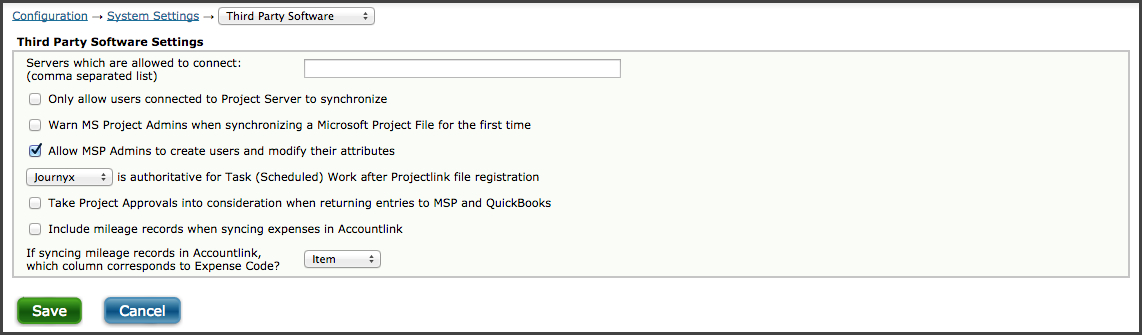
Figure 8.15. Third Party Software Settings
Servers which are allowed to connect
This option allows you to control which Microsoft Project Server installations are allowed to synchronize to this installation of Journyx. If nothing is entered, then nothing will be authorized. This preference is used to help eliminate duplicate synchronizations. Since there is no way within Microsoft Project to determine that User A who logs onto the Project Server http://testprojectserver actually logs onto the same server as User B who logs onto the Project Server http://10.1.1.1, this preference helps administrators ensure that all Microsoft Project Server users in their organization access the Microsoft Project server in the same fashion. As such, entering "testprojectserver" and not 10.1.1.1 would ensure that Project A, which resides on the server would not get synchronized to Journyx twice, once for each server. You can specify multiple servers using comma delimiters. For more information about Projectlink, see the latest version of the Projectlink User Manual.Only allow users connected to Project Server to synchronize
This option allows you to ensure that "local" files which are not published to the Microsoft Project Server cannot be synchronized. In the event that this option is checked and the synchronizing user is not logged onto a Microsoft Project Server, he/she will not be allowed to continue. In the event that this option is not checked, the preference is basically ignored, allowing anyone to connect and synchronize. For more information about Projectlink, see the latest version of the Projectlink User Manual.Warn MS Project Admins when synchronizing a Microsoft Project file for the first time
Older versions of Projectlink, versions prior to 4.0 specifically, stored file registration information in a .ini file with the same name as the MSP file being synced. For customers transitioning from older versions of Projectlink, new versions will automatically transfer the .ini file registration information to the properties of the MSP file when you sync. If you have been using a version of Projectlink that is older than 4.x AND you are transitioning from MS Project desktop to MS Project Server, Journyx recommends you turn this setting on. In this case, Projectlink will not be able to locate the corresponding .ini file on its own. If this option is checked, the synchronizing user will be warned that the project does not exist in Journyx and asked whether this is the first synchronization. If this option is not checked, the user will be prompted to enter the 'jxid' of the file. This jxid resides in the .ini file originally associated with the initial synchronization. For more information about Projectlink, see the latest version of the Projectlink User Manual.Allow MSP Admins to create or modify user attributes
This option determines whether or not users with the MSP Admin role can create and modify other users in the Journyx system using Projectlink sync with MS Project. If this option is enabled, MSP Admins can create users or modify any matching custom fields by making changes in MS Project and syncing them to Journyx. If this option is disabled, MSP Admins will only be able to associate users in MS Project with existing users in the Journyx system. MSP Users’ abilities to modify existing users are also subject to this setting with the exception that they can never create users.Take Project Approvals into consideration when returning entries to MSP and QuickBooks
This option ensures that records that area approved via a Project Approval Plan will be transferred to MS Project and QuickBooks in addition to records approved via sheet Approval Plans. If this option is not enabled, only records approved via sheet Approval Plans will be transferred.Include mileage records when syncing expenses in Accountlink
This setting allows you to transfer records to QuickBooks from your custom entry screens (formerly called the mileage entry screen)as expenses. You must have your expense items from QuickBooks loaded into one of the columns on your custom entry screen in order to transfer these records as expenses.If syncing mileage records in Accountlink, which column corresponds to Expense Code?
This setting refers to the previous setting for transferring mileage to QuickBooks as expenses. It allows you to indicate which column on the custom entry screen (formerly known as the mileage entry screen) contains your QuickBooks expense items.
Project Management
Figure 8.16. Project Management Settings
Allow creation of projects under hidden projects
This option allows for the creation of projects under parent projects whose status has been set to hidden. If the hidden projects are not displayed in the project tree, creating new projects under hidden projects is not possible.Show actual hours in Project Management for administrators
This option will allow Administrators to view the total hours logged to each project.Show actual hours in Project Management for managers
This option will allow Managers to view the total hours logged to each project.When rejected, restart approval process from the first approver
If a sheet is rejected at any level in the project approval process, this option will force the sheet to begin the approval process over again with the first approver.Show entry details on project approver screen
When this option is not enabled, a summary of the projects submitted for approval is displayed on the Project Approver's approval screen. When this option is enabled, entry record details are displayed for each project submission on the Project Approver's screen.Show managers the full project tree on Project Status Reports
This option will display the complete project tree in Project Status Reports, including projects that are not in the groups of the user viewing the report. If this option is not checked, the system will display only projects that are within the groups of the user viewing the report.
Data Management Settings
Figure 8.17. Data Management Settings
Enable Organization Chart Management features
This option allows you to use the Organization Chart Manager (OCM). For sites with existing approval plans, Journyx recommends you use OCM with caution because it will take over your time approval plans and delete any created manually. Please refer to the Org Chart Manager section of this manual for more information. If you choose not to use OCM, you can use this setting to disable it and ensure that no one can delete your manually created time approval plans. The OCM can also be used to enable expense and custom plans but those plans must match the configuration of the time entry approval plans.Allow supervisors authority over the entire hierarchy beneath them (rather than direct reports only)
This option is specific to the hierarchy accessibility created by the Organization Chart Manager. If you are using OCM, this setting will determine the level of supervisor access to the users below them. If this setting is enabled, supervisors will be able to report on direct subordinates, as well as subordinates lower in the hierarchy. If this setting is disabled, supervisors will only be able to report on their direct subordinates.New users have access to all entry field values until reassigned to a group with more limited access
This option will allow new users to have default access to all projects and entry field values in the system by automatically assigning them to the 'All' group. Check this option only if there will be no varying levels of access between users of the system. If you will require users to have different levels of access to field values such as projects, do not check this option. If this option is not checked, you must specify a group assignment when creating a new user. Otherwise, the new user will be created with the status 'hidden' and will not be able to login to the system until the user has been returned to active status by assigning him/her to a group or groups.Allow users to create new projects
This option will allow all users, regardless of role assignment, to create new projects from within the project management section of the software.Allow the 'All' group to be modified
This option allows complete modification of the 'All' group which by default contains all of your organization's projects, users, roles, clients, activities, pay types, bill types, expense codes, sources, currencies, reasons, vehicles, measurements, time entry screens, expense entry screens, custom entry screens, start/stop modules, and punch entry screens. With the exception of the removal of users, it is highly inadvisable to modify the 'All' group. Either option will still allow for the addition or removal of users from the 'All' group; therefore, this setting should remain disabled for most configurations.
Password Settings
Figure 8.18a. Password SettingsExpire passwords after this many days (0 for never)
This option allows you to specify how often users of the system will have to change their passwords for security purposes. Making this option '0' means that passwords will never expire.Minimum number of password characters
This is the minimum number of characters that will be required for user passwords.Number of previously used passwords to block
This option will prevent users from creating passwords that are the same as previous expired passwords. You can specify the number of previous passwords that users will not be able to recreate.Require mix of letters and numbers in passwords
This option will force users to only create passwords containing both alpha and numeric characters.Require mix of uppercase and lowercase letters in passwords
This option will force users to create passwords that contain at least one lowercase letter and at least one uppercase letter. It should work across all languages that include this concept including most European languages. Some languages (e.g. Arabic, Japanese) do not distinguish between uppercase and lowercase characters. If you enable this setting users will not be able to create a password in those languages unless they also include some letters from a European alphabet. Changes to this setting will not take effect until the next time a user changes his or her password.Show a password reset link on login screen
This option will display a password reset link on all users' login screens that users can click in the event that they have forgotten their passwords. The user will then be required to specify his/her username. If an email address exists for that user, the system will send an email to the user containing a link that will allow the user to create a new password for his/her account.Password reset request window (in hours)
This option determines the length of validity of the password reset link in emails sent to users who forget their passwords.Password reset email subject
This option allows you to specify the text that will appear in the subject line of each email the system sends to a user in the event that he/she has forgotten his/her login password.The following is a list of Journyx Tricky Tags that are supported in password reset subject lines:
<userfullname> - User name for which the password is being reset
<userlogin> - User login for which the password is being resetPassword reset email body
This option allows you to specify the text that will appear in the body of the email the system sends to a user in the event that he/she has forgotten his/her login password.The following is a list of Journyx Tricky Tags that are supported in password reset emails:
<userfullname> - User name for which the password is being reset
<userlogin> - User login for which the password is being reset
<link> - Link that will generate a link back to Journyx where users can reset passwordsSend email to this address on password reset failure
This option allows you to designate a single email address for notification when users' attempts to reset passwords fail for any reason. For security reasons, the users themselves cannot be given the information on the reason for failure (the user has no email address, the user supplied an invalid username, etc.). If you leave this field blank, no email with failure information will be sent.Password reset failure email subject
This option allows you to specify the text that will appear in the subject line of each email the system sends when an attempt to reset a password fails.The following is a list of Journyx Tricky Tags that are supported in password reset subject lines:
<userlogin> - User login for which the password is being reset
Password reset failure email body
This option allows you to specify the text that will appear in the body of the email the system sends when an attempt to reset a password fails.The following is a list of Journyx Tricky Tags that are supported in password reset failure emails:
<userlogin> - User login for which the password is being reset
<msg> - Failure reason detected
Login Behavior
Figure 8.19. Login Behavior Settings
Allow users to be logged in from multiple locations at the same time
If this option is checked users can be logged into the site from more than one location at once, including desktop browsers and mobile devices. Journyx recommends using SSL (https://) encryption when using this option and in general as a security measure.Allow user-entered text to be displayed as HTML
If this option is checked, all users will be allowed to enter text that will be displayed as HTML. Text entered with HTML tags will be rendered in browsers with the proper formatting. If this option is not checked, all users will still be able to enter HTML tags as text, but those tags will not be displayed as HTML and will not be browser compatible.Idle time before a user is required to login again (in minutes)
This option allows you to specify how long users can remain logged in and idle before they are forced out of the system and required to log in again. This option is set in minutes.Idle time before the login screen expires (in minutes)
This option allows you to specify how long the login screen remains idle before users are forced to reload the page and try logging in again. This option is set in minutes.Lock users out after too many failed login attempts
This option allows you to set a maximum number of failed login attempts made by a user before they are locked out of the system. Users who are locked out will require an administrator to reset their passwords in order to login again.If you would like users redirected to a custom logout page, enter the URL here
If you want users to be redirected to a custom page when they click the logout link, specify the URL.
Security
Figure 8.18b. SecurityAllow user entered text to be displayed as HTML
This option allows users to enter HTML in comment and notes fields that will then be converted by the browser.If you would like users redirected to a custom logout page, enter that URL here
This option allows you to redirect users to a custom page after logging out.Maximum size in megabytes (MB) of file attachments, receipt images and other uploads. Use 0 for unlimited.
This option allows you to limit the file size of files uploaded to specific records on entry screens.Login Restriction
Figure 8.20. Login Restriction
This option allows you to lockout certain users from having access to the web interface via browser. You can lockout the entire system by clicking the 'Enable Login Restriction' button. Before doing so, make sure you understand that this will also lock you out of the system as well. From the listbox, you can select the users that you still want to grant access to the system via the web interface. Be sure to select these users before enabling the web interface lockout.
Logging
Figure 8.21. Logging Options
Enable extended tracebacks
This option will display extended information about errors you may encounter using Journyx. Checking this option is highly recommended as it will greatly aid Journyx in assisting you if you have problems with Journyx.Enable audit log
Enabling this log will track most actions performed within the Journyx system. It is recommended you leave this log off except when it is specifically needed because it grows exponentially in size with every day you leave it turned on.Enable diagnostic log
This log tracks the database queries in various parts of Journyx. This is also helpful when you have a problem in your system and you want to diagnose what is wrong. Like the audit log, it is recommended that you leave this off except for when it is specifically needed.
License Key
Figure 8.22. License Key
Current License
The bold line containing alpha-numeric characters is the license key that enables your version of Journyx to work properly. It also lists your current number of licensed users, the server the application is hosted on, and the license expiration date. If you have purchased modules, it will state whether you have access to Projectlink, Accountlink, and Disconnected User modules.New License Key
If you would like to replace the license key with a new license key, you have two options. You may enter the key manually by cutting and pasting the key. Alternatively, you may import the license key by browsing and selecting a file that contains the license key. This option typically prevents errors when changing license keys. You must click the Save button before the license key is replaced.Administrative Information
This section allows you to input your company name, administrator name, administrator phone, and your email address. This information is required the first time you enter a license key.
Custom Bug Reporting
Figure 8.23. Custom Bug Report Settings
Text to be displayed on error screen
This option allows you to override the default error messages with a custom error message. This is helpful when you want all error reports to go through your local administrator, rather than having users report them directly to Journyx Support.Text for Bug Report button
This option allows you specify the name of the button that users will click to submit a bug to Journyx or some other designated source for further evaluation.URL for bug report link
This option allows you to specify the URL for the button that will be displayed along with the custom error messages. When clicked, the button will link the user to the specified URL from the error message page. Typically, a CGI script must exist within the referenced URL to achieve maximum error processing functionality. Please contact the Journyx Professional Services team to receive assistance with this feature.
Disconnected Users
Disconnected User Basic Settings
Figure 8.24. Disconnected User Basic Settings
Disconnected User forms are submitted to this address
This option allows you to specify the address to which all Disconnected User forms will be sent. You may modify this text as required by your organization; however, please note that the 'mailto:' tag must remain part of this field. The default value 'mailto:changeme@yourhost' must be changed before users will be able to utilize the Disconnected User features.Minutes between checks for submitted Disconnected User forms
This option allows you to specify the number of minutes that the system will wait between checks for newly submitted Disconnected User forms. The default value for this option is 2 minutes.Force project form to be submitted first
This option allows you to specify whether or not a Disconnected User must submit any outstanding Project Creation forms before submitting any outstanding Time, Expense or Custom Entry forms. Journyx recommends that this option always be checked to ensure that no errors occur due to Time, Expense or Custom records being submitted and logged against a newly created Disconnected Project that has not been logged to the Journyx database.Require Disconnected User email addresses to pass validator
This option allows you to configure the system to check each incoming Disconnected User's 'From' address to confirm that it is a valid email address. This option serves as an additional level of security for the Disconnected User process.
Disconnected User Mail Text
Figure 8.25. Disconnected User Mail Text
Subject line prefix for Disconnected User form emails
This option allows you to specify the text that will appear in the Subject line of each email the system sends containing a Disconnected User form. The default text for this field is 'JTime DC'.Body text for Disconnected User form emails
This option allows you to specify the text that will appear in the body of each email the system sends containing a Disconnected User form. The default text for this field is 'Please open these HTML attachments in your web browser by double-clicking on them.' This is a multi-part message in MIME format with base64 encodings. Your mail reader should be able to figure this out automatically. If you change the encoding method (see below), you should change the information on the encoding method contained within this text.
Disconnected User Mail Sending
Figure 8.26. Disconnected User Mail Sending
Disconnected User form sender name and email
This option allows you to specify the name and email address that will be displayed in the 'From' line of each email the system sends related to the Disconnected User module. The default text for this field is 'Journyx <discon@journyx.com>'.Outgoing Email Server
Note: in Journyx 8.7 and earlier there were outgoing mail server options (SMTP host/port) on this page. Those options have been merged with the global outgoing mail options in System Settings -> Server and Email.Form encoding method
This option allows you to specify which encoding method the system will use when sending emails related to the Disconnected User module. While future versions of Journyx will support alternate encoding methods, Journyx supports only one encoding method, base64. More information on the base64 encoding method can be found at the following URL: ftp://ftp.isi.edu/in-notes/rfc1421.txt.Outgoing mail user agent
This option allows you to specify which mail client is shown as the sender of outbound Disconnected User form emails. The default value is 'Journyx Disconnected Client Mailer'.
Disconnected User Mail Receiving
Figure 8.27. Disconnected User Mail Receiving
Incoming mail server type
This option allows you to specify which type of incoming mail server the system will use when receiving incoming Disconnected User emails. The options are:We recommend you use "IMAPS - SSL Secured" whenever possible to ensure your mail account password and mail contents are not intercepted.
- POP3 Unsecured - the POP protocol without encryption security. Typically uses port 110.
- POP3S - SSL Secured version of POP protocol. Typically uses port 995.
- IMAP Unsecured - the IMAP protocol without encryption security. Typically uses port 143.
- IMAPS - SSL Secured version of IMAP protocol. Typically uses port 993.
Incoming mail account name
This option allows you to specify the name for the incoming mail account that the system will use when receiving incoming Disconnected User emails. The default text for this field is 'discon'.Incoming mail account name password
This option allows you to specify the password for the incoming mail account that the system will use when receiving incoming Disconnected User emails. The default password is 'discon1'.Incoming mail server name
This option allows you to specify the name of the incoming (POP/IMAP) mail server that the system will use when receiving incoming Disconnected User emails. The default value for this field is 'mail'.Incoming mail port
This option allows you to specify the port used by the incoming (POP or IMAP) mail server that the system will use when receiving incoming Disconnected User emails.The default value for this field is '143'. The standard ports are:
- POP and POP3 - port 110
- IMAP - port 143
- POP3S (Secure) - port 995
- IMAPS (Secure) - port 993
Incoming mail folder
This option, required for IMAP servers only, allows you to specify the mail folder where the system will look for incoming emails related to the Disconnected User module. The default value for this field is 'INBOX'.Server path to private key for mail server if required:
If your incoming mail server requires a private key to authenticate, you can put the path to the key file here. This setting should be blank if your server doesn't use key files. If set this must be the complete path to a file on the server readable by the web user. If you're not sure where to put the file you can put it in the installation directory ($WTHOME).Server path to certificate for mail server if required:
If your incoming mail server requires a private key certificate to authenticate, you can put the path to the certificate file here. This setting should be blank if your server doesn't use certificate files. If set this must be the complete path to a file on the server readable by the web user. If you're not sure where to put the file you can put it in the installation directory ($WTHOME).
Disconnected User Visible Text
Figure 8.28. Disconnected User Visible Text
Request Forms button text
This option allows you to specify the text that will appear within the button that users click to request Disconnected User forms. The default value for this field is 'Request Forms'.Retire Requests button text
This option allows you to specify the text that will appear within the button that users click to retire Disconnected User forms. The default value for this field is 'Retire these Disconnected User requests'.Instructions that appear at the top of each Disconnected User form
This option allows you to specify the text that will appear at the top of each Disconnected User form. The default value for this field is 'Journyx Time Disconnected Client. Please see your Journyx documentation for instructions.'Text to show in front of approval checkbox
This option allows you to specify the text that will appear next to the approval submission checkbox on each Disconnected User form. The default value for this field is 'Check to submit this form for approval'.Time format specifier
This option allows you to specify the format that the system will use for storing the times associated with each Disconnected User form. You may modify this format as required by your organization. The default value for this field is '%m/%d/%Y %H:%M:%S'. These characters translate as follows:
%m = month
%d = day
%Y = year
%H = hours
%M = minutes
%S = seconds
These characters are simply used to delimit the time and date strings. Therefore, to change the general time format specifier to HH:MM year/month/day, you would change this option to '%H:%M %Y/%m/%d'.
Disconnected User Advanced Settings
Figure 8.29. Disconnected User Advanced Settings
Expire requests this many days after the final period
This option allows you to specify the number of days that forms remain valid. You may modify this time period as required by your organization. The default number of days for this option is '28'.Process at most this many mail messages per check
This option allows you to specify a maximum number of Disconnected User forms that the system will process at any given mail check. The default number of days for this option is '10'.Maximum number of time periods that user can select in advance
This option allows you to control how far in advance users can request Disconnected User forms. This option is based on the time period assigned to each user. Therefore, if your organization uses several radically different time periods, you may need to consider this option carefully to ensure that users who no longer have access to certain time periods also do not have access to forms that are multiple months out. The default number of periods for this option is '8'.Number of entry rows on Disconnected User timesheet
This option allows you to specify the number of blank rows that will be available for time entry on each Disconnected User Time Entry form. The default number of lines for this option is '8'.Number of entry rows on Disconnected User expense sheet
This option allows you to specify the number of blank rows that will be available for expense entry on each Disconnected User Expense Entry form. The default number of lines for this option is '8'.Number of entry rows on Disconnected User custom entry sheet
This option allows you to specify the number of blank rows that will be available for custom entry on each Disconnected User Custom Entry form. The default number of lines for this option is '8'.Number of entry rows on Disconnected User project sheet
This option allows you to specify the number of blank rows that will be available for project creation on each Disconnected User Project form. The default number of lines for this option is '8'.Forward response to junk email here
This option allows you to specify an email address to which all junk email responses will be sent. By specifying 'None', junk email will be ignored.