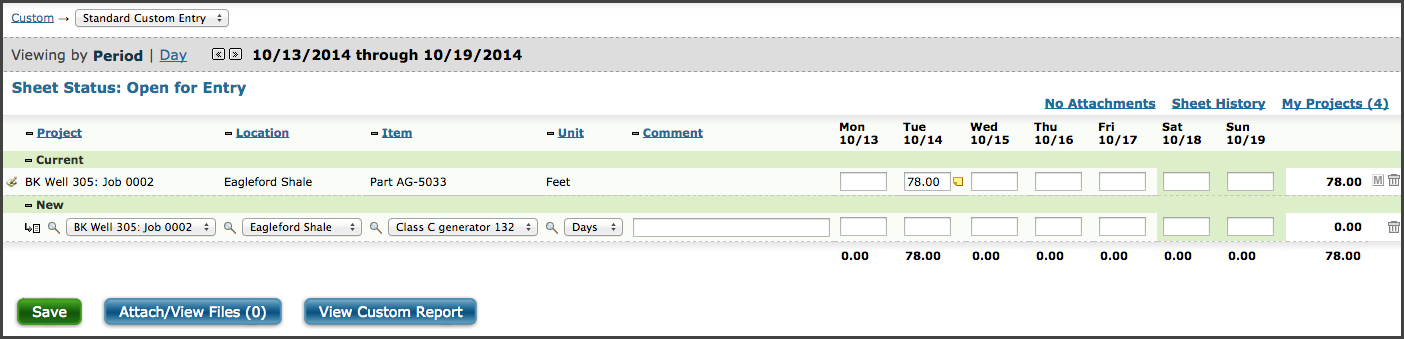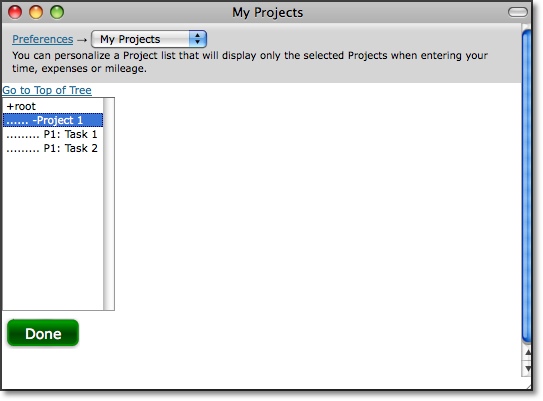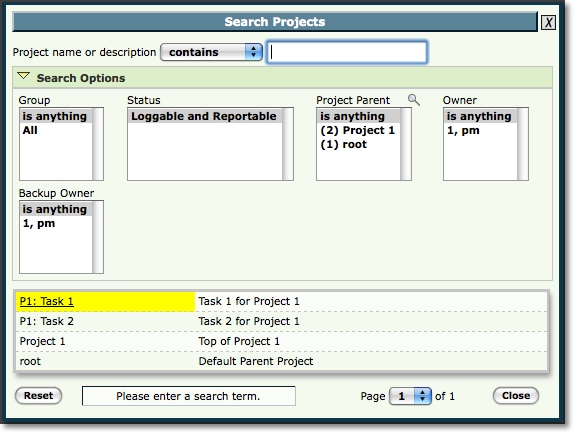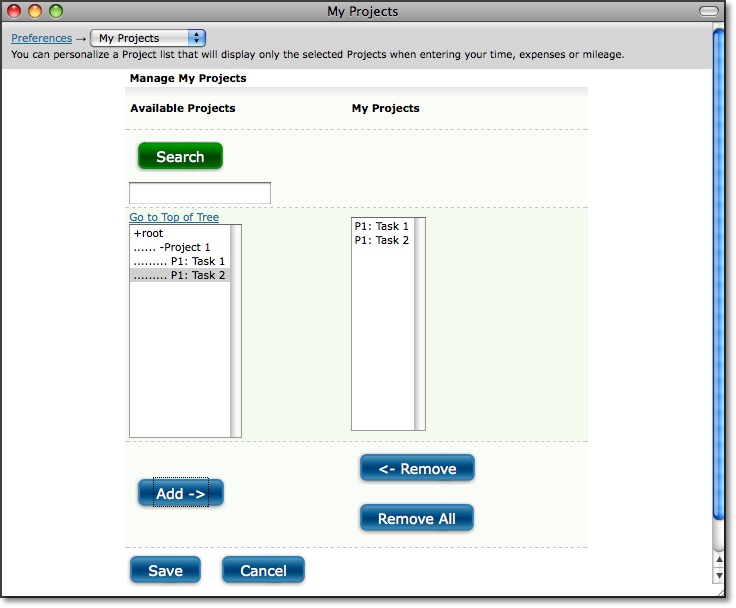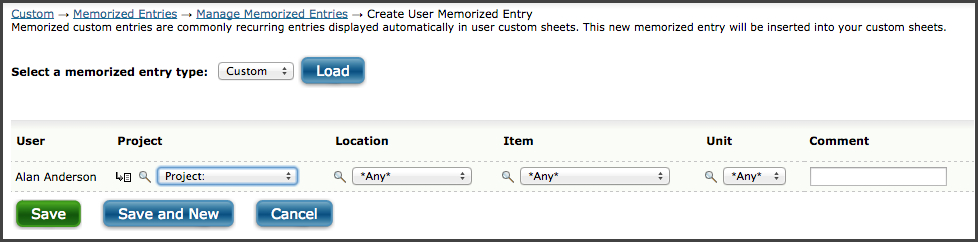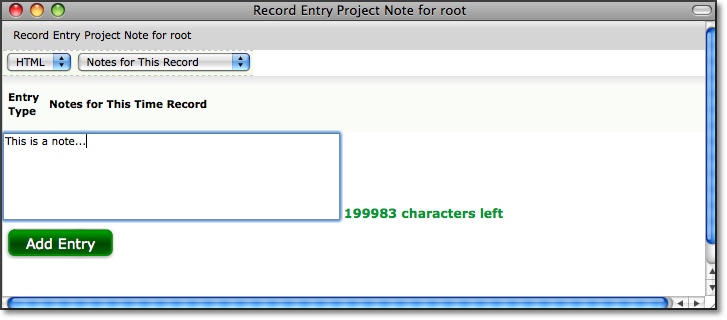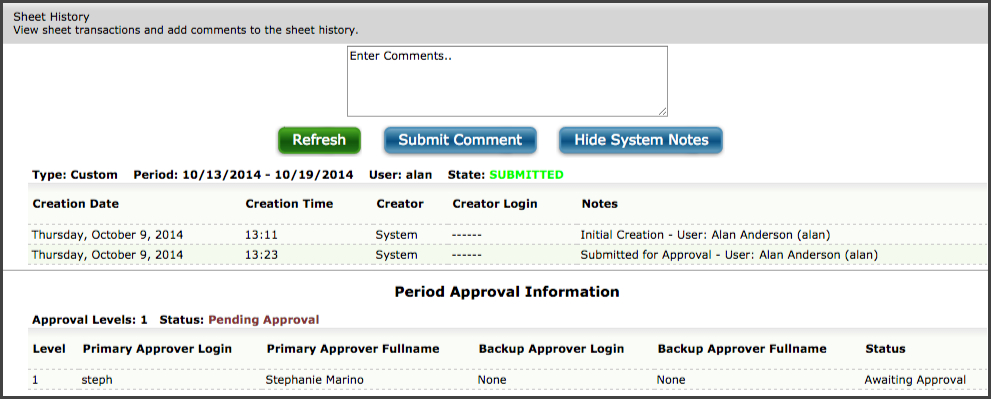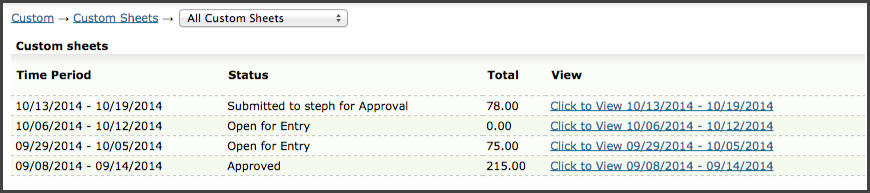Managing Custom Entries
Custom Entry is located under Custom-->Standard Custom Entry (see figure
31.1). Your Journyx administrator may have renamed Custom Entry to reflect what your company is tracking in the Custom Entry screen. Customers may use the custom entry screen for tracking any type of data, including: equipment usage, widget completion, recruiting fees, alternate time tracking methods, and so on.
Custom Entry allows your business to track other information in addition to the standard time and expense tracking offered in Journyx. You can view your tracking information for a single day or an entire period. Custom
Entry displays the period view by default. To manage custom entries for a period, go
to Viewing by Period. To enter or view custom entries for a different period,
you can use the Calendar in the login bar in the upper right corner to jump to a particular date. Alternatively,
you may use the Date Arrow Icons ( )
to move backward or forward one period at a time. To create custom entries for a single
day, go to Viewing by Day. To enter or view custom entries for a different
day, you can use the Calendar in the login bar in the upper right corner to jump to a particular date. Alternatively,
you may use the Date Arrow Icons to move backward or forward one day at a time.
)
to move backward or forward one period at a time. To create custom entries for a single
day, go to Viewing by Day. To enter or view custom entries for a different
day, you can use the Calendar in the login bar in the upper right corner to jump to a particular date. Alternatively,
you may use the Date Arrow Icons to move backward or forward one day at a time.
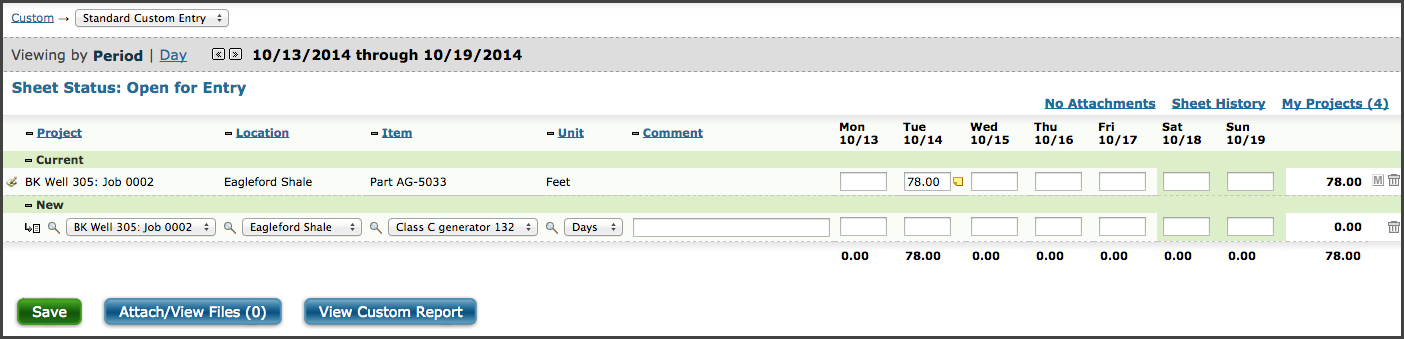
Figure 31.1. Custom Entry
Keep in mind that custom sheets are configurable by administrators so your
custom sheet may vary in appearance and functionality from the one shown. For
example, certain column headers in your custom sheet such as Project, Location,
Item, or Unit may be hidden or may be renamed altogether.
Your administrator has already setup your custom sheet to let you log custom entries
for a particular period or date range. Custom sheet periods are typically a
week, month, or pay period, depending on how your company prefers to track this information.
To enter or view custom entries for a different period, you can use
the Calendar in the login bar in the upper right corner to jump to a particular date. Alternatively, you
may use the Date Arrow Icon ( )
to move backward or forward one period at a time.
)
to move backward or forward one period at a time.
To create a custom entry, select a value from each of the dropdowns shown on your custom sheet. You may also specify a Comment for the custom entry if the Comment field is available on your custom sheet. Once selected, you can then enter the amount associated with the entry for a specific date.
To edit a custom entry on your custom sheet, click the Edit Icon ( )
to the left of the respective entry. This will refresh the screen and allow
you to change the dropdown selections for the entry. You can also modify
your Comment associated with the entry.
)
to the left of the respective entry. This will refresh the screen and allow
you to change the dropdown selections for the entry. You can also modify
your Comment associated with the entry.
To delete a custom entry from your custom sheet, you can simply click the
Delete Icon ( ),
a trash can, located to the right of the respective entry. The screen will refresh
with the custom entry having been deleted.
),
a trash can, located to the right of the respective entry. The screen will refresh
with the custom entry having been deleted.
When finished creating, editing, and removing custom entries, click the Save
button.
Searching and Selecting Project
There are four ways to select a project when managing custom entries. You can use the expandable Project Tree, the Inline Tree in the Project dropdown, Project Search, or the My Projects List.
Project Tree
The first method allows you to select a project from a hierarchical tree
that contains all the projects to which you have been granted access, as well
as some of the parent projects that are required for drilling down into the
hierarchy. To view the tree, click the Project Tree Icon ( ),
an arrow with a list, located to the left of the respective Project dropdown.
This will launch a pop-up window containing a navigable project tree with
expanding and collapsing nodes (see figure 31.2). To open a node and view
all child projects, click the expand node. To close a node and hide all child
projects, click the collapse node. When you have found the project that you
wish to log custom to, select the project and then click the Done button.
This will close the pop-up window and the project you selected should appear
in the Project dropdown.
),
an arrow with a list, located to the left of the respective Project dropdown.
This will launch a pop-up window containing a navigable project tree with
expanding and collapsing nodes (see figure 31.2). To open a node and view
all child projects, click the expand node. To close a node and hide all child
projects, click the collapse node. When you have found the project that you
wish to log custom to, select the project and then click the Done button.
This will close the pop-up window and the project you selected should appear
in the Project dropdown.
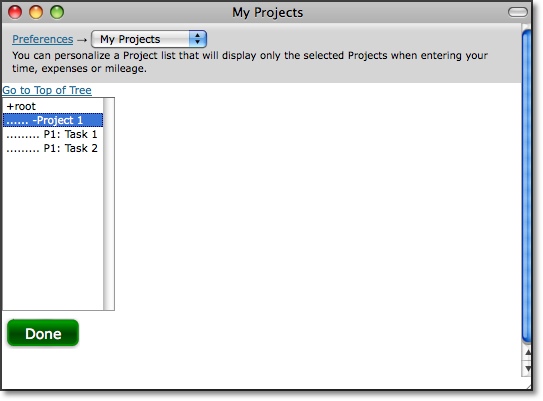
Figure 31.2. Project tree
Inline Tree in Dropdown
The second method allows you to drill down into the project hierarchy using a project tree that is included in the project dropdown itself. If your administrator has set up your custom sheet to include this option, you can navigate down through the hierarchy of projects by clicking on selections directly in the Project dropdown. After each selection, the next level in the hierarchy is displayed. The final selection that is made prior to Save determines the project to which custom will be logged.
Project Search
The third method allows you to specify search criteria and select a project
from the search results. To do a project search, click the Project Search
Icon ( ),
the magnifying glass, located to the left of the respective Project dropdown.
This will launch a pop-up window containing search criteria (see figure 31.3).
Specify the project name or description for the project that you are searching
for. As you type, you will see returned search results below the search criteria.
From the search results, you can select the project that you wish to log custom entries
for. When you select the project, the pop-up window will automatically close
and the project you selected should appear in the Project dropdown menu. Additional
search options can be selected by clicking on the arrow to expand the Search
Options table.
),
the magnifying glass, located to the left of the respective Project dropdown.
This will launch a pop-up window containing search criteria (see figure 31.3).
Specify the project name or description for the project that you are searching
for. As you type, you will see returned search results below the search criteria.
From the search results, you can select the project that you wish to log custom entries
for. When you select the project, the pop-up window will automatically close
and the project you selected should appear in the Project dropdown menu. Additional
search options can be selected by clicking on the arrow to expand the Search
Options table.
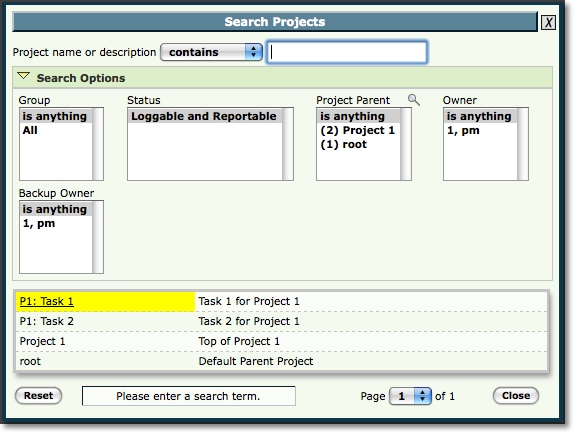
Figure 31.3. Project search
My Project List
You can maintain your own unique list of projects that will be displayed
by default in the project dropdown. This will keep you from having to routinely
search for or select a project from the project tree for projects that you
frequently log information to. The My Projects link, located in the upper right corner of the screen will launch a pop-up window that can be used to add and remove
projects from your unique Project List (see figure 31.4). You may add projects
from the Available Projects list by selecting the project and clicking the
Add button. These projects will be added to your Project List shown in the
box to the right. To remove a project from your Project List, select the project
and click the Remove button. You also have the ability to add and remove all
projects to and from your Project List. When you are finished, click the Save
button.
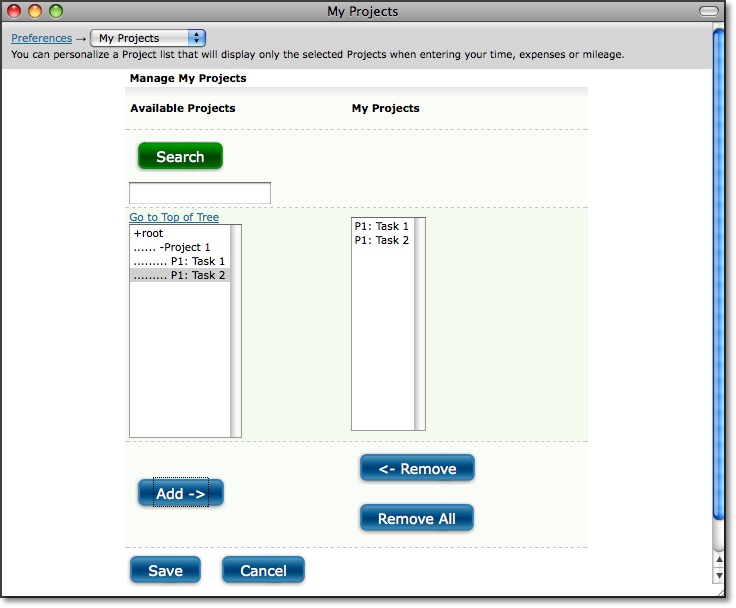
Figure 31.4. My Projects
Memorized Entries
Memorized Entries allow you to save your most common entries so that you do not have to repeatedly select them when entering custom entries. A Memorized Entry contains a single value for each field on your custom sheet. After an entry has been memorized, it will appear in all your custom sheets thereafter. You then only need to specify the amount.
To create a Memorized Entry, select the appropriate information from the dropdowns, and then click the Save button. You can only create a Memorized Entry after that entry has been saved in your custom sheet. After the entry has been saved, you will see the Memorize Icon, an embossed M, to the right of the entry. Click the Memorize Entry Icon, review the contents of the entry as it is displayed on the User Memorized Entries screen, and click Save to preserve the entry. The information in that entry will be memorized, except the actual amount, and will appear in all your custom sheets thereafter. You can also memorize part of an entry by using the wildcards feature. Selecting the 'any' value from the appropriate dropdown will not memorize that field. The same is true when leaving the Comment field blank.
Alternatively, you may create a Memorized Entry by going to Custom-->Memorized Entries-->Create Memorized
Entry (see figure 31.5). Select values from the dropdown lists. When finished, click the Save button.
The entry will be memorized and will appear in all your custom sheets.
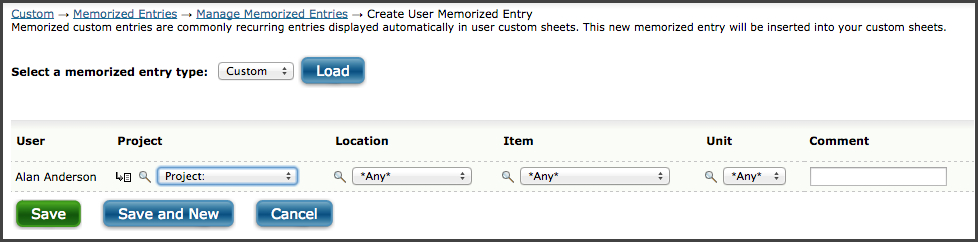
Figure 31.5. Memorized Custom Entries
To manage existing Memorized Entries, go to Custom-->Memorized Entries-->Manage Memorized Entries.
This screen will show you all the Memorized Entries that you have stored
in the system. These are all the Memorized Entries that appear in your custom
sheets. You can change the values in the dropdown lists or comment field
for the respective Memorized Entry that you want to modify. When finished, click
the Save button. To delete a Memorized Entry from your custom sheet, select
the Memorized Entries to delete and click the Delete button.
Project Entry Notes
The system allows you to create Project Notes for any custom entry within
a custom sheet. Project Notes provide a way for you to record complex comments
and information for custom entries logged to a project. You can create a Project Note for a specific custom entry by clicking
the Project Note icon, a small yellow note, located immediately to the right
of a saved custom entry on your custom sheet. Again, the custom entry must
already be saved in the system before you will see the yellow note appear. Clicking
on the note will launch a pop-up window, which can be used to create, edit,
or delete Project Notes (see figure 31.6).
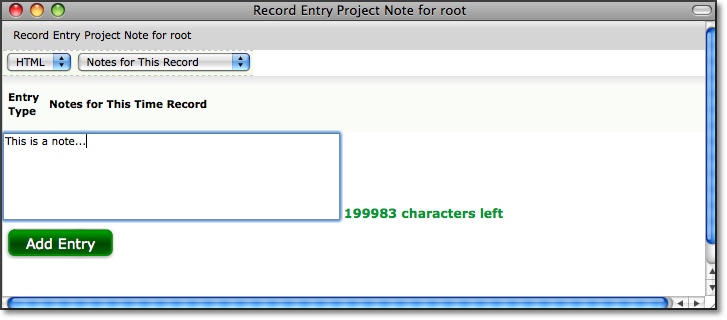
Figure 31.6. Project Notes
You can also manage Project Notes under Preferences-->Project
Notes. You can view existing Project Notes by specifying the search criteria
and date range and then clicking the Search button. The search results of Project
Notes will be displayed below the criteria. To create a new Project Note, go
to the 'Create a New Project Note' section. Select a Project and specify a note.
When finished, click the Save button.
Sheet History
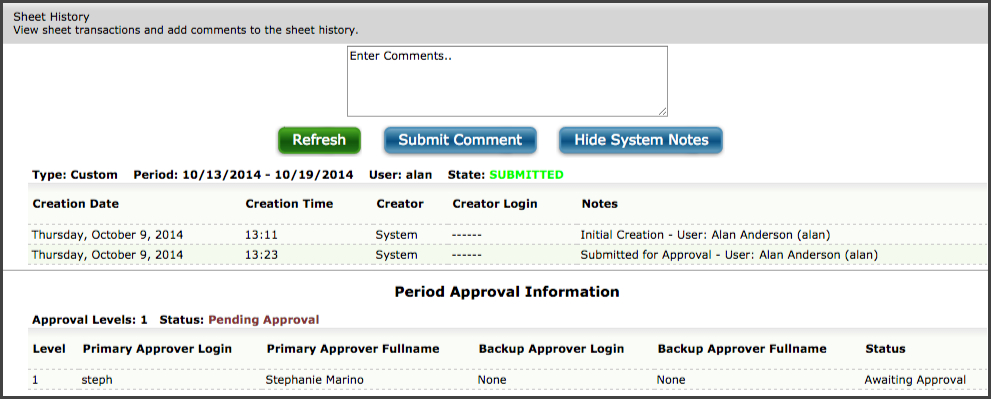
Figure 31.7. Sheet history
Sheet History contains notes regarding the custom sheet and the approval process
for that specific custom sheet. The Sheet History link is located in upper right corner of the screen. Clicking the Sheet History
link will launch a pop-up window containing all the actions associated with
the custom sheet to date. You can insert a note in the sheet history (i.e.,
for approvers) by specifying the text in the available textbox and clicking
the Submit Comment button. To view more details click the Show System Notes
button. This will display the system notes that correspond to the actions associated
with the custom sheet. To hide the system notes, you can click the Hide System
Notes button.
Uploading File Attachments
If your administrator has enabled this feature, you can attach file
uploads to your custom entries. Before you can upload files you must
first create some custom entries and save changes. After creating
custom entries click the View/Upload File Attachments button located at
the bottom of your custom sheet. This will open a pop-up window that
lists your current custom entries and allows you to attach files to
particular entries. Find the entry you want to use then click "Upload
File Attachment". Click the "Choose File" button and select the
attachment from your local computer files then click "Upload File" to
complete the process. You can upload multiple attachments per custom
entry as long as they each have a different filename. Your administrator
may choose to limit the total number of attachments or the type of files
allowed - for example the administrator may only allow PDF files. The
administrator may also set a limit on the size of individual files.
Submitting Custom Sheet for Approval
From your custom sheet, you can click the Submit for Approval button to submit your custom sheet to your supervisor. This button will only appear on your custom sheet if your company is using Approval Plans and you have an approval plan assigned to you. Once a custom sheet has been submitted for approval, you may not alter any of the custom entries contained in that custom sheet. Therefore, do not submit your custom sheet until you have finished all custom entry for the time period in question. For more information on the Approvals process, please see the Approvals section of this manual.
Custom Entry Corrections
Similar to time entry screens, custom entry screens may create corrective records in the
system when you make a change to an existing custom entry. To learn more about corrections,
see Time Entry Corrections.
Historical Custom Sheets
Your past and present custom sheets can be viewed under Custom-->Custom
Sheets-->All Custom Sheets (see figure 31.8). Here you will see a list of custom sheets
with their relevant periods. You can view the details of the custom sheets
by clicking the link labeled 'Click to View'.
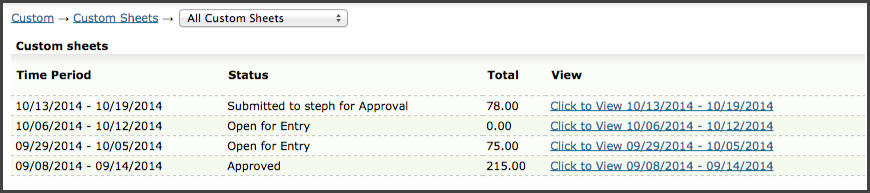
Figure 31.8. Historical custom sheets