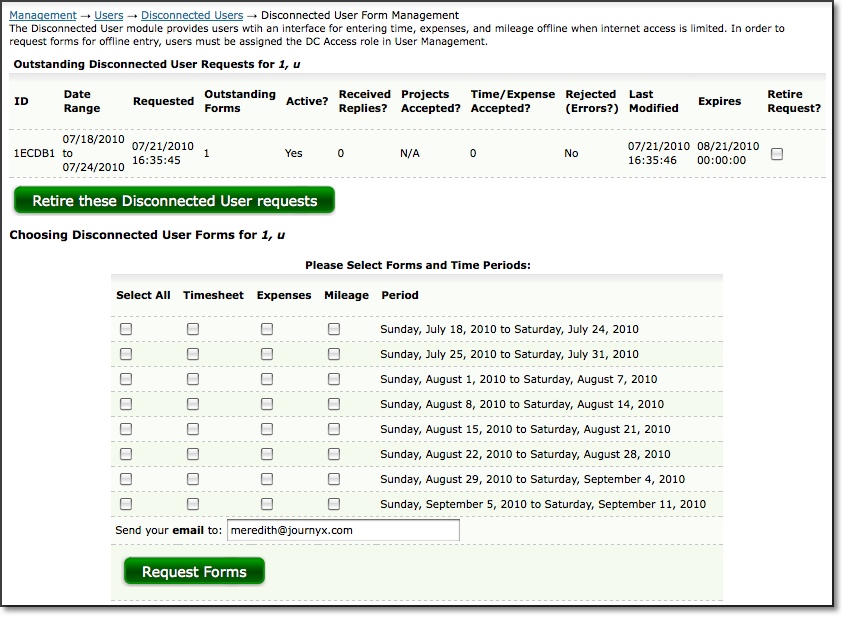
Figure 16.2.Disconnected User Form Management screen
Disconnected Users |
Help Contents |
Disconnected Users can be managed under Management-->Users-->Disconnected Users.
The Disconnected User feature allows Managers to request time, expense, and custom entry forms for users who have limited internet access. Users with the DC Access role can also request forms for themselves while logged into the system. Additionally, users whose roles allow them to create projects may also create projects using the Disconnected User forms.
The ability to use Journyx while not directly connected to the Journyx server is provided by the Disconnected User Module. The setup and use of this module is discussed fully in this section. Certain settings must be configured on the server side before this module can be implemented. These configurations will be covered first. This document will then describe the Disconnected User functionality from the user's perspective, discussing the procedures for using the Disconnected Client Module to create projects and track time, expenses, and custom entries.
In order to intiate the Disconnected User feature set, you must configure the Disconnected User System Settings first. You can configure Disconnected User settings under Configuration-->System Settings-->Disconnected Users. For more information on configuring these settings, see the Disconnected User section under System Settings of this manual.
For the Disconnected Client module to function properly, each user who is expected to have access to Disconnected User features must meet three requirements:
1) The mail client used by each of the user must be configured to handle HTML attachments via a web browser.
2) Users must have an email address configured in the Custom Fields section located under Management-->Users-->User Management. For more information about Custom Fields, see the User Management and Custom Fields section of this manual.
3) Users must be assigned the Role of DC Access in addition to their default Role (i.e., User) in the system.
Disconnected User management is located under Management-->Users-->Disconnected Users.
The Disconnected User Module uses emailed HTML forms to provide users the ability to track time, expenses, and custom entries while not connected to the system server. Additionally, users whose roles allow them to create projects are also able to create projects while disconnected through the use of forms specifically designed for project creation. This section will discuss the process of requesting, working with, and submitting the Disconnected User forms for each of the four possible disconnected functions.
On the main Disconnected User screen, you can view the users that have been assigned a Disconnected User Role (see figure 16.1). You can also see the next period start date of their sheets, email addresses, whether the email has been validated by the system, and whether automatic request has been set for each user. Each user's period is determined from his/her current or default timesheet whether they actually use the timesheet or not. The automatic mailing feature requests forms at the beginning of the user's sheet period. You also have the option to request forms from users by checking the 'Send Forms Now' checkbox for the respective users and clicking the Make These Changes button.

Clicking any of the Form Management Page links displayed under the username
of the Disconnected Users will direct you to the Disconnected User Form Management
screen displaying all the outstanding form requests that have been made to the
Disconnected User along with the details of each request such as request date,
outstanding forms, last modified, expiration date, etc (see figure 16.2). This
is the same page the disconnected users see if they request their own forms.
The last column in each row may be used to retire the batch of forms in that
row. When a batch is retired, the system will not accept any further emails
from that batch. A batch of forms that has been retired will still be displayed
under Outstanding Disconnected User Requests until the system automatically
expires old batches. The exact length of time until the system expires old requests
is one of the Disconnected User Advanced preferences. The default is 28 days
after the last period in the request ends. At that time all requests will be
deleted from the system and no record of the request will be kept. Of course,
any actual data submitted by the user from the forms before the expiration time
will be kept permanently. To retire a batch of Disconnected User forms, select
the batches to retire and click Retire These DC Requests button at the bottom
of this section.
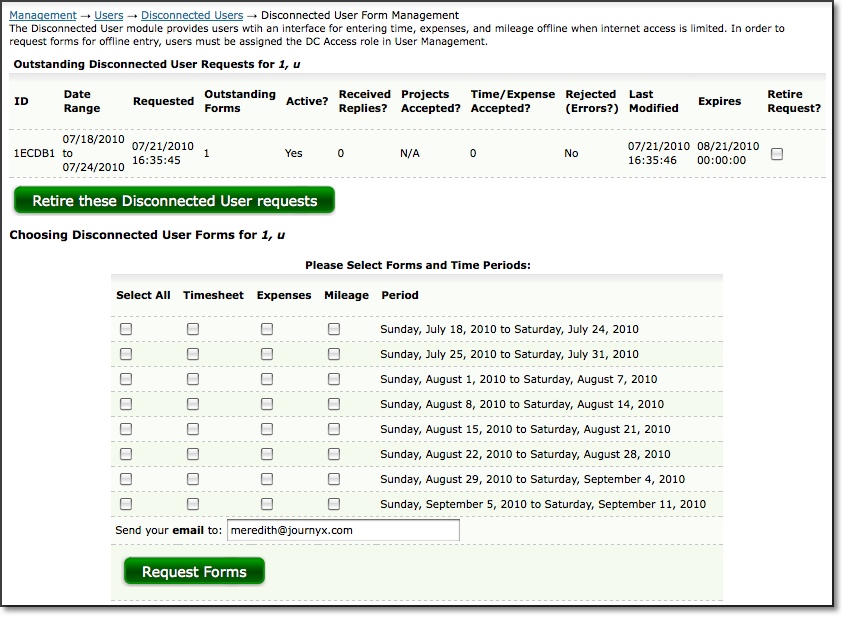
Figure 16.2.Disconnected User Form Management screen
The bottom portion of the Disconnected User Form Management screen allows you
to request Disconnected User forms for time, expense, and custom entry as well
as the offline project creation form for different periods. Additionally, this
section allows you to specify a different email address for the user when requesting
forms. Entering an email address is only required if the email address is different
from the one that is assigned to the user in Custom Fields. Select the timesheets,
expense sheets, and custom entry sheets to request for the user for the given periods.
The available periods are the ones that have been created by the system administrator.
If the user has been given the ability to create projects, you may also opt
to request the offline project creation form. When finished, click the Request
Forms button. The system will display a page confirming the details of the request
such as email address of user, batch number, sheet and period, and total attachments,
and successful transmittal of the email.
Forms are sent to Disconnected Users as attachments in a single email message.
The forms themselves are HTML files that simulate actual Journyx pages. Each
form's data is stored in a unique cookie that is saved on the computer to which
they are sent. Once the email containing the offline forms has been received,
the user can open each form in the web browser of his choice and begin to enter
data.
While it is perfectly acceptable to launch the forms directly from an email
client, Journyx recommends saving each form attachment to the hard drive and
working with the forms locally. This process prevents possible data loss due
to unanticipated loss of email or interruption of connectivity. Furthermore,
if your organization uses the IMAP mail protocol, saving the email locally guarantees
that the attachments will be available offline as well.
The Disconnected User Time Entry Form is quite similar to the standard online Time Entry Screen. It uses the assigned time period and will display only those Projects, Activities, Pay Types, and Bill Types that the user is allowed to see based upon Group membership. The process of entering time into the form follows standard time entry procedures exactly.
Once time entries have been entered, the user should simply click the Save Work In Progress button at the bottom of this form. Clicking this button saves all time entries and stores them locally in a cookie that will continue to hold this form's data until the form is submitted. The user does not need to be connected to the internet to save time entries.
Once all time entries have been completed for the period and the user is certain that no changes will need to be made, the user should connect to the internet and click the Email Completed Timesheet button at the bottom of the form. This will submit the form to the system.
If a user attempts to resubmit an offline time form that has already been submitted, a pop-up window will be displayed reminding the user that that particular form has already been submitted. Despite this warning provided by the system, users will still be able to submit these forms multiple times. Multiple submissions will result in faulty records. Please stress the importance of proper form submission practices to all users who will be working with the Disconnected User Module.
The Disconnected User Expense Entry Form is quite similar to the standard online Expense Entry Screen. It uses the assigned period and will display only those Projects, Expense Codes, Sources, and Currencies that the user is allowed to see based upon Group membership. The process of entering expenses into the form follows standard expense entry procedures exactly.
Once expense entries have been entered, the user should simply click the Save Work In Progress button at the bottom of this form. Clicking this button saves all expense entries and stores them locally in a cookie that will continue to hold this form's data until the form is submitted. The user does not need to be connected to the internet to save expense entries.
Once all expense entries have been completed for the period and the user is certain that no changes will need to be made, the user should connect to the internet and click the Email Completed Expense Sheet button at the bottom of the form. This will submit the form to the system.
If a user attempts to resubmit an offline expense form that has already been submitted, a pop-up window will be displayed reminding the user that that particular form has already been submitted. Despite this warning provided by the system, users will still be able to submit these forms multiple times. Multiple submissions will result in faulty records. Please stress the importance of proper form submission practices to all users who will be working with the Disconnected User Module.
The Disconnected User Custom Entry Form is quite similar to the standard online Custom Entry Screen. It uses the assigned period and will display only those Projects, Measurements, Vehicles, and Reasons that the user is allowed to see based upon Group membership. The process of entering custom entries into the form follows standard custom entry procedures exactly.
Once custom entries have been entered, the user should simply click the Save Work In Progress button at the bottom of this form. Clicking this button saves all custom entries and stores them locally in a cookie that will continue to hold this form's data until the form is submitted. The user does not need to be connected to the internet to save custom entries.
Once all custom entries have been completed for the period and the user is certain that no changes will need to be made, the user should connect to the internet and click the Email Completed Custom Sheet button at the bottom of the form. This will submit the form to the system.
If a user attempts to resubmit an offline custom entry form that has already been submitted, a pop-up window will be displayed reminding the user that that particular form has already been submitted. Despite this warning provided by the system, users will still be able to submit these forms multiple times. Multiple submissions will result in faulty records. Please stress the importance of proper form submission practices to all users who will be working with the Disconnected User Module.
The Disconnected User Project Creation Form is quite similar to the standard online Project Creation Screen. The process of creating projects using this form follows standard online project creation procedures exactly. The existing viewable project hierarchy is displayed at the top of this form, providing users with a complete view of the existing project tree structure. This view is limited to the projects that are viewable to the user based on Group membership.
Projects created using the offline Project Creation Form will be available immediately for logging time, expenses, and custom entries. However, these projects will not appear as part of the project hierarchy in the currently active project creation form. Furthermore, these projects will not be available in your organization's online system installation until the Project Creation Form has been submitted and processed. Finally, these projects will not appear in any other users' currently open offline forms. Again, these projects will be available to other users only after the Project Creation Form has been submitted and processed by the system.
Once all projects have been created and the user is certain that no further projects need to be created, the user should connect to the internet and click the Submit New Projects Email button at the bottom of this form. This will submit the form to the system.
If a user attempts to resubmit an offline project form that has already been submitted, a pop-up window will be displayed reminding the user that that particular form has already been submitted. Despite this warning provided by the system, users will still be able to submit these forms multiple times. Multiple submissions will result in faulty records. Please stress the importance of proper form submission practices to all users who will be working with the Disconnected User Module.