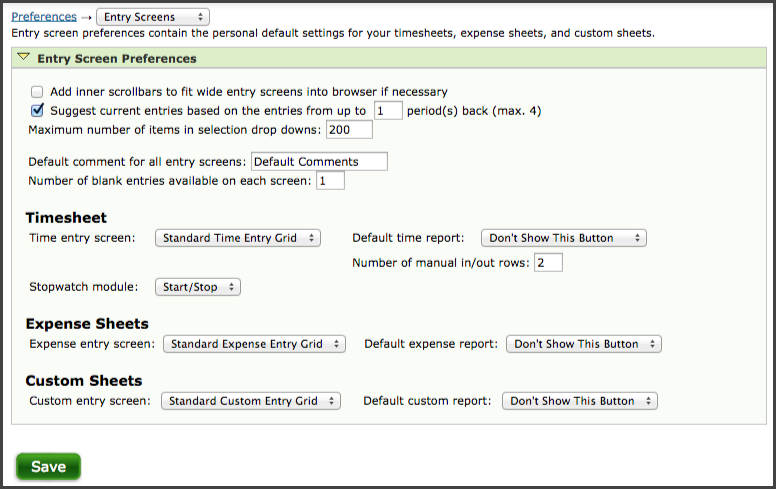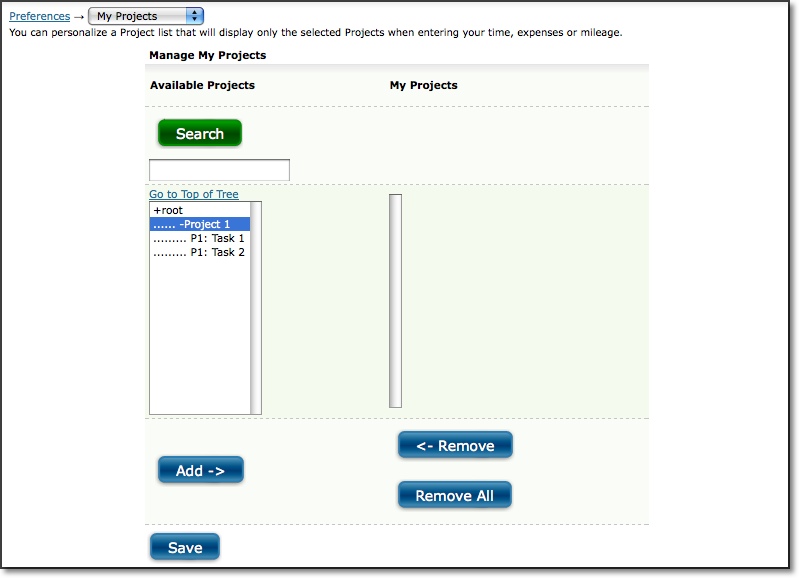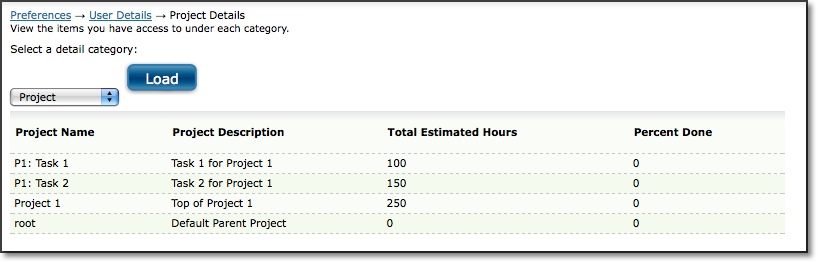Reset Password
Reset Password is located under Preferences-->Reset
Password (see figure 27.1)
The Reset Password screen displays your full name
and username as shown in the system and reports. You have the ability to modify
your password if you wish. To modify your password, you must specify your current
password for security purposes. Then specify your new password that you would
like to use when logging into the system. Confirm your new password by entering
it again. When finished, click the Save button. Your password will be changed
and you will have to use the new password the next time you login to the system.

Figure 27.1. Reset password
Entry Screens
Entry Screens is located under Preferences-->Entry
Screens (see figure 27.2)
Entry Screen preferences allow you to select and
configure your timesheets, expense sheets, and custom entry sheets, as well as the
reports associated with each.
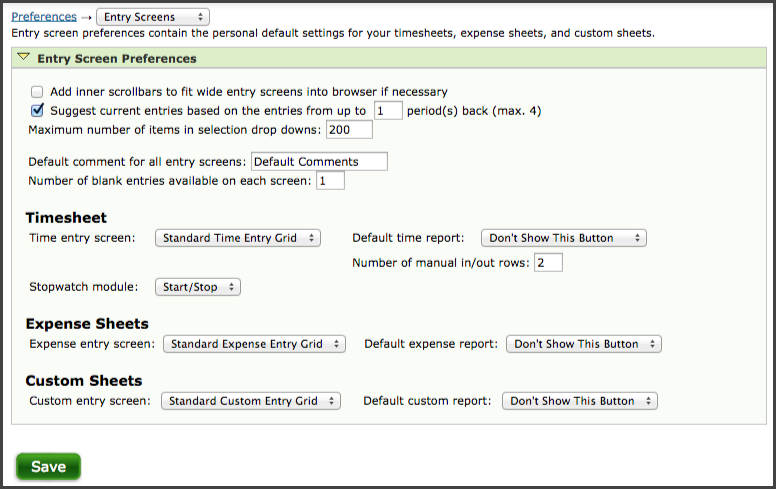
Figure 27.2. Entry Screens preferences
If your system account includes Manager Authority, you will see the setting for limiting the leave requests you see on your Leave Management Calendar at the top of the screen. This setting allows you to filter the pending leave requests that are displayed on your Leave Management Calendar and limit them to the ones you can approve. If this setting is disabled, you will be able to see pending requests for all users in your groups regardless of whether or not you can approve them.
If
your Journyx Administrator has given you access to enhanced interface for popup
searches, the option will appear in the top panel of Entry Screen Preferences. This
option provides you with the ability to work with interactive search results when
using the magnifying glass search icon on entry screens.
Inner scroll bars
allow you to view wide timesheets, expense sheets or custom entry sheets within the
browser by adding scrolling bars for each section of the entry area.
If
your administrator has given you permission, you may select the option to create
current entries from time entries that were logged in previous periods. This is
especially useful for short-term projects that span multiple periods. These temporary
entries are not 'permanent' and will cease to be carried over into future periods
when they go unused in the current period. You may also select how many periods
of entries you would like pulled into the current period as temporary entries.
Provided you are not assigned to a monthly period on your time entry screen, the default value of 1 pulls entries from the previous period only. If you set
it to 2, it will pull entries from the previous two periods. If you are assigned to a monthly period, the numeric value is applied in weeks (e.g., 1 pulls entries from the previous week only).
You can
specify the number of Blank Entries to be displayed when you first open your timesheet,
expense sheet, or custom entry sheet. For example, if you typically work on five projects
a day, you would want at least five Blank Entries to be automatically displayed
when you open your timesheet. While entering your time, if you have fully utilized
all your Blank Entries and require additional entries, click the Save button in
your timesheet. This will save the entries and refresh the timesheet with a new
set of Blank Entries.
You can also limit the number maximum number of items
that are shown in selection dropdown on entry screens. This is helpful when you
have access to long lists that cause screen loading to be slow. When the number
of items in a selection dropdown exceeds this setting, the field is changed to
a text field with search as the only option for selection.
The Default comment
field allows you to set the comment that appears in all blank rows for time, expense
and custom entry sheets.
If your administrator has given you access to multiple
timesheets, you may choose the type of timesheet you would like to use when recording
hours worked on projects. Additionally, if made available by your administrator,
you may choose a Stopwatch Module, which gives you access to the Stopwatch feature
on your timesheet. Similarly, you may be able to select a Punch Screen.
If
your administrator has given you access to multiple Time Reports, you may choose
the default Time Report that you would like to see when previewing your timesheet
for approval.
The number of Manual In/Out Rows accompanies the Time In/Out
feature. Your administrator may have configured your timesheet to contain the
Time In/Out feature. If so, this feature allows you to manually log the time that
you begin and end your work day. You have the option of specifying the number
of Manual In/Out rows to be displayed when you first open your timesheet. If you
typically come to work and take one break before logging out for the day, you
would want four manual In/Out Rows: the first row for when you come to work, the
second row for logging out for break, the third row for coming back from break,
and the fourth row for leaving for the day. When manually clocking your time,
if you have fully utilized all your Manual In/Out Rows and require additional
rows, click the Save button in your timesheet. This will save the rows and refresh
the timesheet with a new set of Manual In/Out Rows.
If your administrator
has given you access to multiple Expense Sheets, you may choose the type of Expense
Sheet you would like to use when recording business related project expenses.
Similarly,
if your administrator given you access to multiple Expense Reports, you may choose
the default Expense Report that you would like to see when previewing your expense
sheet for approval.
If your administrator has given you access to multiple
Custom Entry Sheets, you may choose the type of Custom Entry Screen you would like
to use when recording business related travel.
Similarly, if your administrator
has created multiple Custom Reports, you may choose the default Custom Report
that you would like to see when previewing your custom entry sheet for approval.
My Projects
My Projects is located under Preferences-->My Projects
(see figure 27.3)
In some organizations, having to search through extensive
lists of projects can be quite time consuming when managing time and expenses.
The My Projects feature allows you to select the projects that you typically track
for time and expenses.
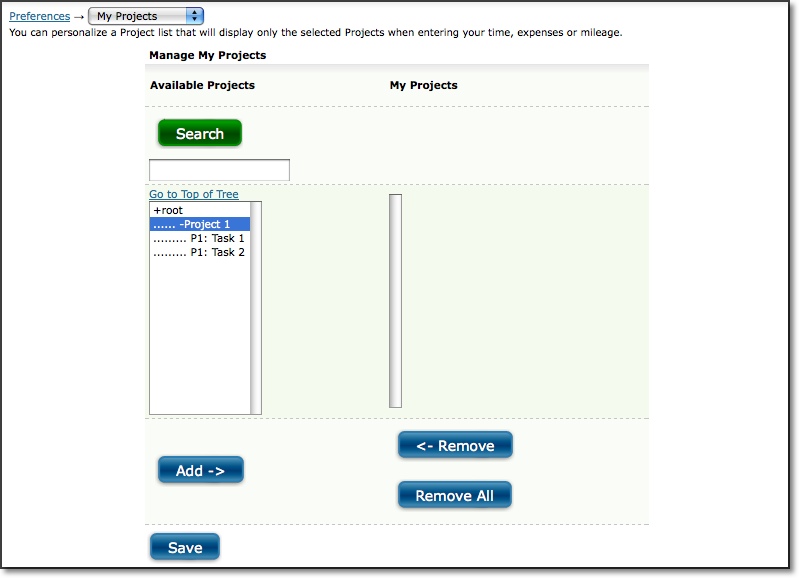
Figure 27.3. My Projects
This feature
allows you to maintain your own unique list of projects that will be displayed
by default in the project dropdown. This will keep you from having to routinely
search for or select a project from the project tree for projects that you frequently
log hours to. The My Projects link, located at the bottom of each sheet will launch
a pop-up window that can be used to add and remove projects from your unique Project
List. You may add projects from the Available Projects list by selecting the project
and clicking the Add button. These projects will be added to your Project List
shown in the box to the right. To remove a project from your Project List, select
the project and click the Remove button. Additionally, you can search for a project
by specifying the project name or part of the project name. The search results
will be displayed in the listbox on the left. If you want to view the full tree
instead of the search results, you can click the Go to Top of Tree link located
above the left listbox. When you are finished adding and removing projects from
the Projects List, click the Save button.
User Details
User Details is located under Preferences-->User Details
(see figure 27.4)
Your administrator has added you to groups that will allow
you to track time and expenses for certain projects. User Details displays all
the groups, projects, and other system information that you have access to. To
view your access information, select the Category Type and click the Load button.
This will refresh the screen with all the items to which you have access.
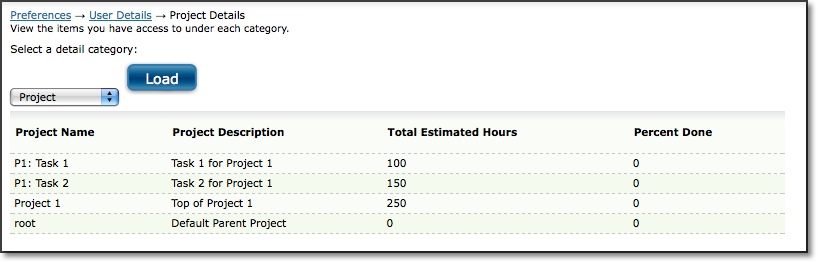
Figure 27.4. User Details
Landing Page
Landing Page is located under Preferences-->Landing Page.
The Landing Page preference allows you to override the system default for the screen you first view after logging in. All accounts have default landing pages that are based on the authority and abilities included in their roles. The Landing Page preference allows you to change from the default to another screen which you have access to. The Landing Page screen selections are the same as the list of links you see on your Sitemap. You may choose from any of these screens by selecting one and clicking on Save button. Your selection will remain highlighted. If you wish to remove the selection and return to the default landing page, you can simply click on the Remove button.
The only exception to the selected landing pages overriding the defaults applies to approvers with the Approver-Regular ability. These approvers will see the Approvals tab as their landing pages when sheets are awaiting approval in their queues. If an approver has no outstanding approvals, the selected landing page will be displayed upon login.