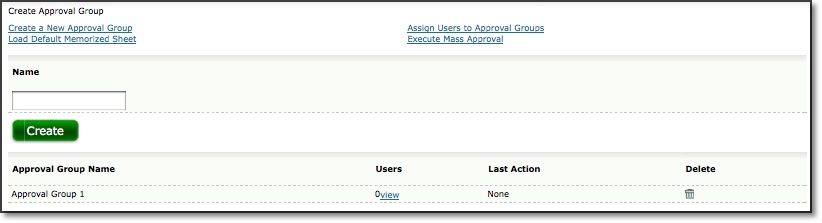
Figure 26.6. Approval Group main page
Advanced Approvals |
Help Contents |
Journyx includes tools that allow Administrators to prepopulate users' timesheets with hours. To use the Mass Approval feature of Journyx, the admin should first create Memorized Sheets that will be used for population purposes and then create Approval Groups for loading the default Memorized Sheets themselves. This section will focus on the interface for creating Approval Groups and loading Memorized Sheets into users' timesheets. See the section in this manual on Memorized Sheets to create sheets for users or groups and set default sheets.
Advanced Approvals are accessible from the Sitemap under the Approvals header.
Note: Each user who is assigned to an Approval Group must have a default Memorized Sheet assigned to him. If a user has access to exactly one Memorized Sheet, Journyx will consider that Memorized Sheet to be the user's default sheet for automatic loading purposes.
Each Approval Group consists of an identifier and a number of users who are
associated with that group. To create a new Approval Group, click the Create
A New Approval Group link on the main Advanced Approvals screen (see
figure 26.6). Journyx will display the Create Approval Group screen.
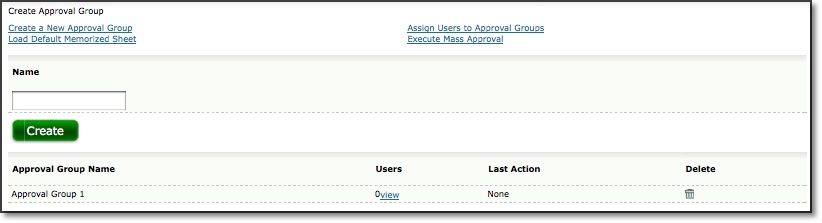
Figure 26.6. Approval Group main page
This screen is divided into two parts:
To create a new Approval Group, simply enter a name for the new group and click the Create button. Journyx will refresh the Create Approval Group screen and display a green text message confirming the creation of the new Approval Group. Now that the group has been created, you will need to assign it to one or more users. The process of assigning groups to users is covered below.
Approval Groups must be assigned to users before they can be implemented. To assign users to the Approval Group, click the Assign Users to Approval Group link located at the top of the main Approval Group screen. This will prompt the user search and assignment screen (see figure 26.7). Specify the search criteria for users and click the Search button. The search results will be displayed below the criteria. Select the Approval Plan to assign to the users in the search results and click the Assign button.
Note: The Approval Group assignment process does not allow you to select
a subset of users from the returned search results. Therefore, each user who
matched the search criteria, even those included in subsequent pages of search
results will be assigned to the selected Approval Group when the Assign button
is clicked.
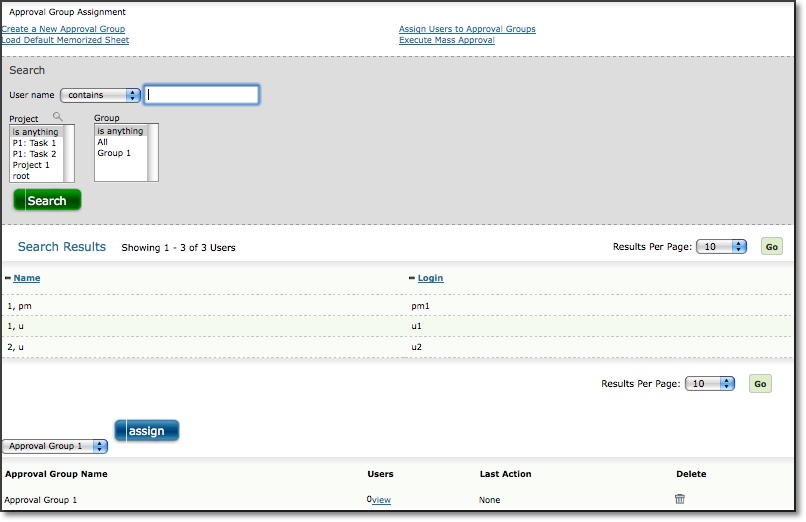
Figure 26.7. Approval Group assignment
Once the required Approval Groups have been created and assigned to users,
you can load default Memorized Sheets into users' timesheets by clicking on
the Load Memorized Sheets link on the main Advanced Approval screen. This will
direct you to the Populate Approval Group Sheets screen (see figure 26.8). Specify
the Approval Group, number of Time Periods, date to begin Memorized Sheet load,
and an email address to where the auto-population report and any errors will
be sent. When finished, click the Execute button. This will load the default
Memorized Sheets for users that have been assigned to the Approval Group. An
auto-population report will also be generated and sent to the specified email.
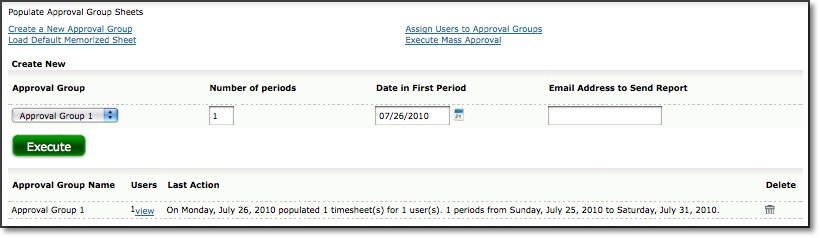
Figure 26.8. Auto-loading Memorized Sheets to users' timesheets
The auto-population report will display a list of the users affected by the auto-population including:
If any errors were encountered during loading, they will also be reported. Potential errors that may be encountered during auto-loading of default Memorized Sheets are:
Time Already Exists For This User
The system will return this error if a selected time period already has hours
entered. This exception will occur regardless of the status of those hours (i.e.,
saved or submitted, approved, or rejected). This error can be corrected by removing
any time entries within that particular time period.
User Does Not Have A Default Memorized Sheet
The system will return this error if a user does not have a default Memorized
Sheet assigned to him/her. This error can be corrected by assigning a default
Memorized Sheet to the user(s) in question.
Other Standard Timesheet Errors
Additional errors, such as a user not having access to a particular project,
activity, pay type or bill type (as specified by group affiliation), may occur.
These errors are standard system errors and must be corrected directly within
product.
In addition to auto-loading Approval Groups, the system allows you to execute mass approvals of all open and submitted timesheets of users within an Approval Group. The Mass Approval Execution screen is available only via the sitemap under Approvals'Advanced. Once Approval Groups have been created and assigned to users, you can mass approve those users' timesheets by clicking on the Execute Mass Approval link on the main Advanced Approval screen. This will direct you to the Mass Approval Execution screen (see figure 26.9).
Note: Users must have an Approval Plan assigned to them before implementing
a Mass Approval of open timesheets.
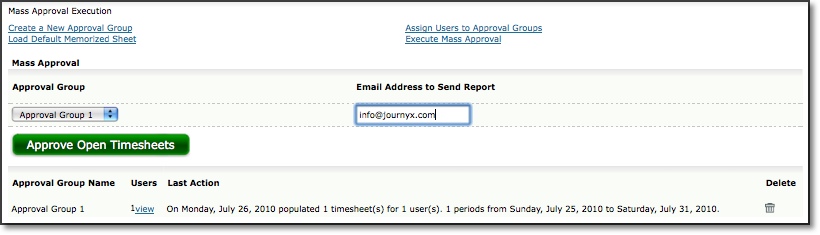
Figure 26.9. Mass approval of users' timesheets
To execute a Mass Approval of users' populated timesheets, select the Approval Group whose populated timesheets will be approved and specify an email address to which the Mass Approvals report should be mailed. When finished, click the Approve Open Timesheets button. The system will approve the timesheets for the users assigned to the Approval Group and a report will be sent to the specified email address detailing the results of the Mass Approval.
This Mass Approval report will display a list of the users affected by the Mass Approval including:
If any errors are encountered during the Mass Approvals process, they will also be reported. Potential errors that may be encountered during the execution of a Mass Approval are:
User does not have an approval plan assigned to him
Journyx will return this error if a target user has not been assigned an approval
plan within Journyx. To correct this error, simply assign an Approval Plan
to the affected user(s) under User Management.
Rate Rule Errors
Journyx will return this error if a target timesheet violates an established
Rate Rule. Timesheets that violate Rate Rules will be rejected and must be edited
to comply with the Rate Rules that govern them.
Note: Rate Rules are an optional expansion module that is available for Journyx
that your organization may not be using. If the Rates & Rules module is
not being used by your organization, you will not receive any Rate Rule Errors
when executing a Mass Approval of timesheets.